Splitgate 2 Best Settings for High FPS and Visibility
Splitgate 2 is one of 2025's most anticipated games, a highly anticipated sequel to a beloved title. However, being in Alpha, it's experiencing the typical growing pains: crashes, frame drops, and performance hiccups. Optimizing your settings is key to mitigating these issues and enjoying smooth gameplay. Here's how to maximize your framerate and minimize input lag in Splitgate 2.
Recommended Videos **Related: What Is Splitgate 2’s Release Date?**
Splitgate 2 System Requirements
Before optimizing, ensure your system meets the game's requirements. Fortunately, Splitgate 2 isn't overly demanding.
Minimum
- Processor: Intel® Core™ i3-6100 / Core™ i5-2500K or AMD Ryzen™ 3 1200
- Memory: 8 GB RAM
- Graphics: NVIDIA® GeForce® GTX 960 or AMD Radeon™ RX 470
Recommended:
- Processor: Intel® Core™ i5-6600K / Core™ i7-4770 or AMD Ryzen™ 5 1400
- Memory: 12 GB RAM
- Graphics: NVIDIA® GeForce® GTX 1060 or AMD Radeon™ RX 580
Splitgate 2 Best Video Settings
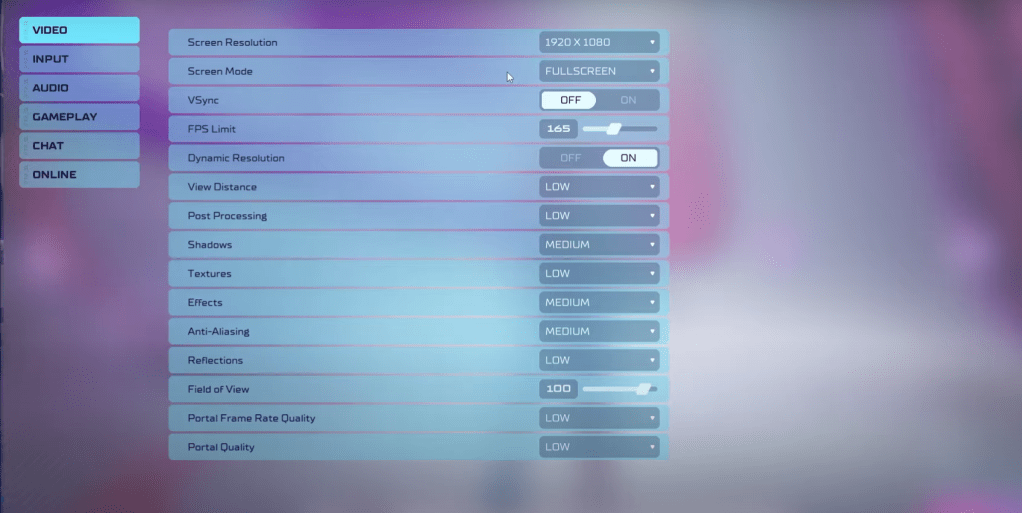
In a competitive shooter like Splitgate 2, performance trumps visuals. The following settings prioritize smooth gameplay, even if it means sacrificing some graphical fidelity.
- Screen Resolution: Monitor’s Native (1920×1080 is standard)
- Screen Mode: Borderless Fullscreen (for easy Alt+Tabbing), otherwise Fullscreen.
- VSync: Off (significantly reduces input lag)
- FPS Limit: Monitor’s Refresh Rate (60, 144, 165, 240, etc.)
- Dynamic Resolution: On (experiment with Off; results vary by system)
- View Distance: Low
- Post Processing: Low
- Shadows: Medium (Low for older systems)
- Effects: Low
- Anti-Aliasing: Low (increase if shimmering is noticeable)
- Reflection: Low
- Field of View: Maximum (though slightly reducing it may improve performance)
- Portal Frame Rate Quality: Low
- Portal Quality: Low
Generally, aim for the lowest settings. However, if the visuals are too stark, consider increasing Effects and Anti-aliasing—these settings have a relatively low performance impact.
The Field of View (FOV) setting can heavily impact framerate. While maximum FOV is ideal for competitive play, slightly decreasing it (by 3-4) can yield noticeable performance gains without significantly affecting visibility.
Other Recommended Splitgate 2 Settings
These settings don't directly boost FPS but enhance the overall experience:
- Sensitivity: Adjust to your preference or use an online calculator to convert settings from other shooters.
- Audio: Lower in-game music volume to reduce distractions.
- Windows Spatial Sound: Enable this in your Windows settings for more accurate audio cues (a good tip for any game).
That covers the optimal settings for Splitgate 2. Enjoy smoother, lag-free gameplay!
Related: 10 of the Most Fun Games to Play With Friends
- 1 Zenless Zone Zero [ZZZ] Codes (December 2024) – 1.4 Livestream Codes Feb 08,2025
- 2 Capcom Spotlight February 2025 and Monster Hunter Wilds Showcase: Everything Announced Mar 05,2025
- 3 Get the Newest Apple iPads (Including 2025 Models) For the Lowest Prices of the Year on Amazon May 22,2025
- 4 2025 Apple iPad Hits Lowest Price Ever on Amazon - All Colors May 25,2025
- 5 2025 Apple iPad Air with M3 Chip Hits Record Low Price on Amazon May 19,2025
- 6 PUBG Mobile Redeem Codes for January 2025 Live Now Feb 13,2025
- 7 Pokémon GO Set To Roll Out Safari Ball In The Wild Area Event 2024 Nov 10,2024
- 8 Delta Force Ops Guide: Master the Game and Win Apr 26,2025
-
Best Racing Games to Play Now
A total of 10
-
Explore the World of Shooting Games
A total of 10
-
Stunning Wallpaper Apps for Your Home Screen
A total of 10



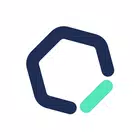

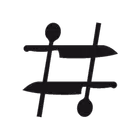
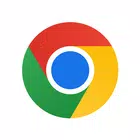


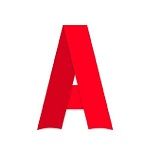







![Business of Loving [v0.12.5i] [Dead End Draws]](https://imgs.96xs.com/uploads/18/1719555107667e5423ef803.jpg)












