Capcom Releases PC Troubleshooting Guide for Monster Hunter Wilds Amid 'Mixed' Steam Reviews
Capcom has issued official advice for PC players of Monster Hunter Wilds via Steam, following the game's launch which received a 'mixed' user review rating due to performance issues. The Japanese game developer recommends that Steam users update their graphics drivers, disable compatibility mode, and then fine-tune their settings to address any initial hiccups they might encounter.
"Thank you all for your patience and support!" Capcom expressed in a tweet, acknowledging the community's feedback and ongoing support.
Monster Hunter Wilds Weapons Tier List
One of the 'Not Recommended' reviews highlighted as 'most helpful' on Steam criticizes Monster Hunter Wilds for its "worst optimization I've ever seen." The reviewer pointed out the game's demanding nature, stating, "I understand that new games are becoming more demanding and people are expected to upgrade, but this is absurd. I'm aware this isn't the first instance of new games having poor performance on launch, because the same thing happened with World, but it feels inexcusable at this point. I am by no means saying the game is bad, but in its current state, you should probably consider waiting for a more stable release."
Another negative review echoed these sentiments, labeling the game's performance as "absolutely atrocious for how the game looks. Runs even worse than the beta."
In response, Capcom released a 'Troubleshooting & Known Issues' guide to assist Steam users in resolving these issues. The guide suggests several steps to help diagnose and fix problems related to the PC, Steam, or the game's files:
Monster Hunter Wilds Troubleshooting and Known Issues Guide
Troubleshooting
When the game does not run properly, please try the following steps:
- Ensure you meet the minimum system requirements for the game.
- Update your Video/Graphics Drivers.
- Check for Windows Updates and install the latest programs to your OS.
- If issues persist, perform a clean installation of the video driver set.
- Update DirectX to the latest version. For details on how to update DirectX, visit the Microsoft support page or Microsoft Download Center.
- Add the game’s folder and files to your anti-virus program’s exception/exclusion list. Default Paths:
- C:Program Files (x86)SteamSteamAppscommonMonsterHunterWilds
- C:Program Files (x86)SteamSteamAppscommonMonsterHunterWildsMonsterHunterWilds.exe
- Add folder and files for Steam.exe to your anti-virus program’s exception/exclusion list. Default Paths:
- C:Program Files (x86)Steam
- C:Program Files (x86)SteamSteam.exe
- Give administrator privileges to Steam by right-clicking on the Steam.exe file and selecting "Run as administrator."
- If issues persist, log into your PC in administrator mode and then run the game’s execution file (MonsterHunterWilds.exe).
- Verify the game’s files on Steam by following these steps:
- Restart your computer and launch Steam.
- From the "Library" section, right-click on the game, and select "Properties" from the menu.
- Select the "Installed Files" tab and click the "Verify integrity of game files" button.
- Steam will verify the game’s files – this process may take several minutes. Note: One or more files may fail to verify, but these are local configuration files that should not be replaced. You can safely ignore this message. If problematic files are detected, Steam will automatically download and/or replace them.
- Disable Compatibility Mode for "MonsterHunterWilds.exe" if enabled by following these steps:
- Right-click on "MonsterHunterWilds.exe" located in the following folder: C:Program Files (x86)SteamSteamAppscommonMonsterHunterWilds
- Go to Properties
- Open the Compatibility tab
- Untick "Run this program in compatibility mode for:"
- If the above steps do not resolve the issue, disable the Compatibility Mode for "Steam.exe" located in C:Program Files (x86)Steam.
- If you still experience issues, try the additional troubleshooting steps found on the Official Monster Hunter Wilds Troubleshooting & Issue Reporting Thread on the Steam community page.
Despite these performance challenges, Monster Hunter Wilds has seen an impressive launch, with nearly 1 million concurrent players on Steam alone. This places it among Steam's top 10 most-played games of all time, and its popularity is expected to grow further over the weekend.
To help you embark on your Monster Hunter Wilds journey, explore what the game doesn't explicitly tell you, and delve into a comprehensive guide covering all 14 weapon types. Additionally, our detailed Monster Hunter Wilds walkthrough is in progress, and we have a multiplayer guide to help you play with friends. If you participated in one of the open betas, learn how to transfer your Monster Hunter Wilds Beta character over.
IGN's review of Monster Hunter Wilds awarded it an 8/10, stating, "Monster Hunter Wilds continues to smooth off the rougher corners of the series in smart ways, making for some extremely fun fights but also lacking any real challenge."
- 1 Zenless Zone Zero [ZZZ] Codes (December 2024) – 1.4 Livestream Codes Feb 08,2025
- 2 Capcom Spotlight February 2025 and Monster Hunter Wilds Showcase: Everything Announced Mar 05,2025
- 3 New LEGO Sets for March 2025: Bluey, Harry Potter, and More Mar 06,2025
- 4 Gothic 1 Remake Demo: Frame-by-Frame Comparison with Original May 01,2025
- 5 Blazing Conquest: Conquer Lords Mobile on Mac with BlueStacks Air Feb 21,2025
- 6 "Tower of God: New World Introduces Alphine and Kaiser" Jun 28,2025
- 7 PUBG Mobile Redeem Codes for January 2025 Live Now Feb 13,2025
- 8 Pokémon TCG Pocket Unveils Premium Pass and Trade Tokens Apr 21,2025
-
Best Racing Games to Play Now
A total of 10
-
Top Business Management Apps for Android
A total of 10
-
Best Competitive Multiplayer Games on Android
A total of 10






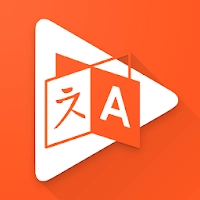


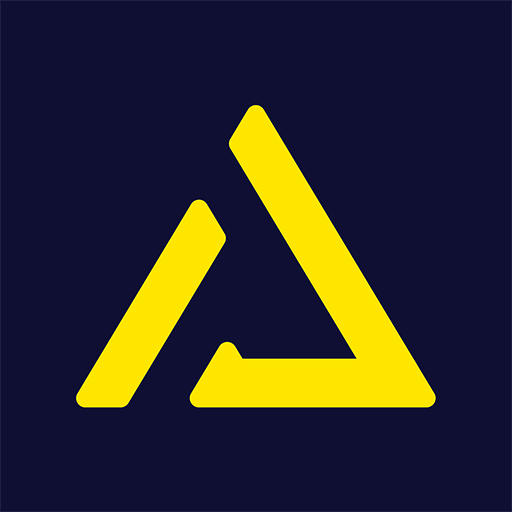







![Business of Loving [v0.12.5i] [Dead End Draws]](https://imgs.96xs.com/uploads/18/1719555107667e5423ef803.jpg)












