Enable SSH on Steam Deck: A Step-by-Step Guide
Quick Links
The Steam Deck isn't just a gaming marvel; it's a powerhouse for portable PC users too. Thanks to its desktop mode, you can dive into more than just gaming. A common need among users is accessing the internal storage remotely, and that's where SSH comes into play.
Running on a tailored version of Linux, the Steam Deck supports Secure Shell (SSH), a protocol that lets you securely access and manage your device remotely. Despite its usefulness, many Steam Deck owners are unsure about enabling and using SSH. This guide is here to walk you through everything you need to know about setting up and utilizing SSH on your Steam Deck, along with other handy tips.
Steps For Enabling SSH On The Steam Deck
 Enabling SSH on your Steam Deck is straightforward. Just follow these steps:
Enabling SSH on your Steam Deck is straightforward. Just follow these steps:
- Power up your Steam Deck.
- Hit the Steam button.
- Navigate to Settings > System > System Settings > Enable Developer Mode.
- Press the Steam button again.
- Go to Power > Switch to Desktop Mode.
- Open the Konsole from the Start menu.
- Set a password if you haven't already by typing
passwdand choosing a secure password. - Enable SSH with the command
sudo systemctl start sshd. To make SSH start automatically on reboot, usesudo systemctl enable sshd. - Now, you're ready to access your Steam Deck remotely with any SSH client.
Remember, avoid tampering with system files to keep your OS intact.
How To Disable SSH On The Steam Deck
If you need to disable SSH, here's what to do:
- Open the Konsole from the Start menu.
- To disable SSH, enter
sudo systemctl disable sshd. To stop SSH immediately, usesudo systemctl stop sshd.
How To Use SSH To Connect To The Steam Deck
 With SSH enabled, you can use third-party tools like Warpinator to access your Steam Deck's data remotely. Install Warpinator on both your Steam Deck and your PC, then launch them at the same time. Transferring files between devices becomes a breeze.
With SSH enabled, you can use third-party tools like Warpinator to access your Steam Deck's data remotely. Install Warpinator on both your Steam Deck and your PC, then launch them at the same time. Transferring files between devices becomes a breeze.
For Linux users, no extra software is needed. Simply use your file manager and enter sftp://deck@steamdeck in the address bar. Enter the password you set earlier, and you're connected.

- 1 Stellar Blade PC Release Date Confirmed For 2025 Jan 05,2025
- 2 Capcom Spotlight February 2025 and Monster Hunter Wilds Showcase: Everything Announced Mar 05,2025
- 3 New LEGO Sets for March 2025: Bluey, Harry Potter, and More Mar 06,2025
- 4 Gothic 1 Remake Demo: Frame-by-Frame Comparison with Original May 01,2025
- 5 PUBG Mobile Redeem Codes for January 2025 Live Now Feb 13,2025
- 6 Blazing Conquest: Conquer Lords Mobile on Mac with BlueStacks Air Feb 21,2025
- 7 "Tower of God: New World Introduces Alphine and Kaiser" Jun 28,2025
- 8 Pokémon TCG Pocket Unveils Premium Pass and Trade Tokens Apr 21,2025
-
Best Racing Games to Play Now
A total of 10
-
Top Business Management Apps for Android
A total of 10
-
Best Competitive Multiplayer Games on Android
A total of 10

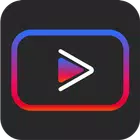

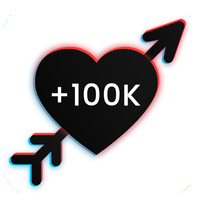

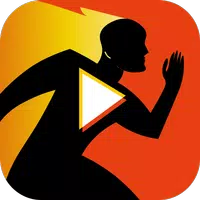







![Zenless Zone Zero [ZZZ] Codes (December 2024) – 1.4 Livestream Codes](https://imgs.96xs.com/uploads/54/1735628542677396feeb34f.jpg)



![Business of Loving [v0.12.5i] [Dead End Draws]](https://imgs.96xs.com/uploads/18/1719555107667e5423ef803.jpg)












