First Minecraft Account: A Desperate Dive into the Depths
Even after years of captivating gamers, Minecraft continues to reign supreme among sandbox games, offering endless journeys, dynamic world generation, and robust multiplayer capabilities, all while fostering unparalleled creativity. Let's dive into the essential steps to begin your Minecraft adventure.
Table of Contents
- Creating a Minecraft Account
- How to Start Your Journey
- PC (Windows, macOS, Linux)
- Xbox and PlayStation
- Mobile Devices (iOS, Android)
- How to Exit Minecraft
Creating a Minecraft Account
To dive into Minecraft, you'll first need to create a Microsoft account, which you'll use to log into the game. Navigate to the official Minecraft website, and locate the "Sign In" button in the upper right corner. Click it to access the authorization window, where you'll find the option to create a new account.
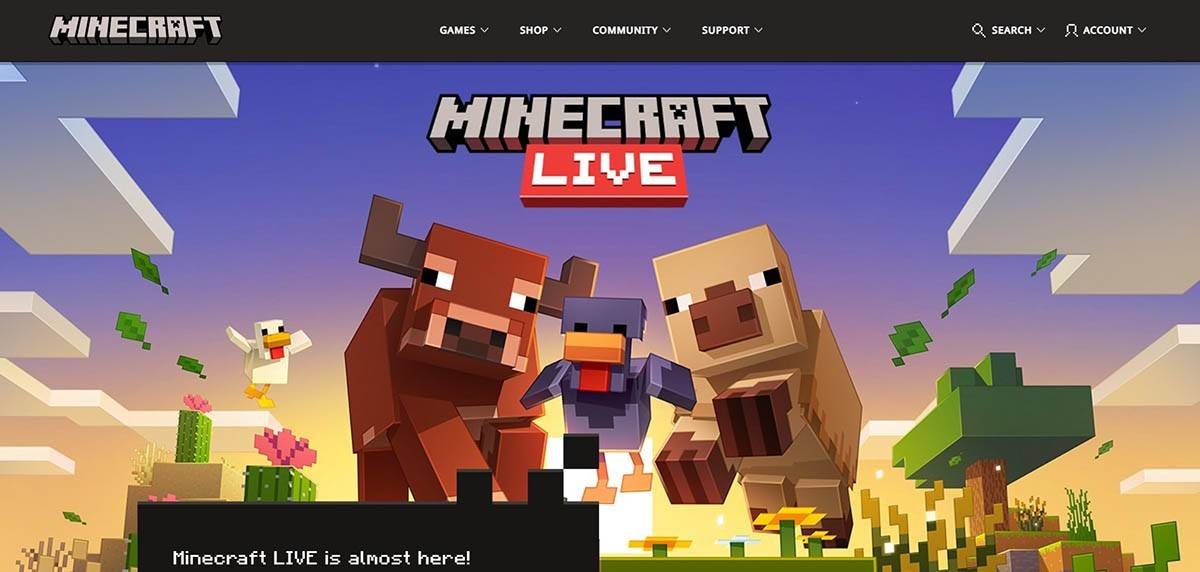 Image: minecraft.net
Image: minecraft.net
Enter your email address and choose a strong password for your Minecraft account. Select a unique username; if it's taken, the system will suggest alternatives. After setting up your account, verify your email by entering the code sent to you. If you don't see the email, check your "Spam" folder.
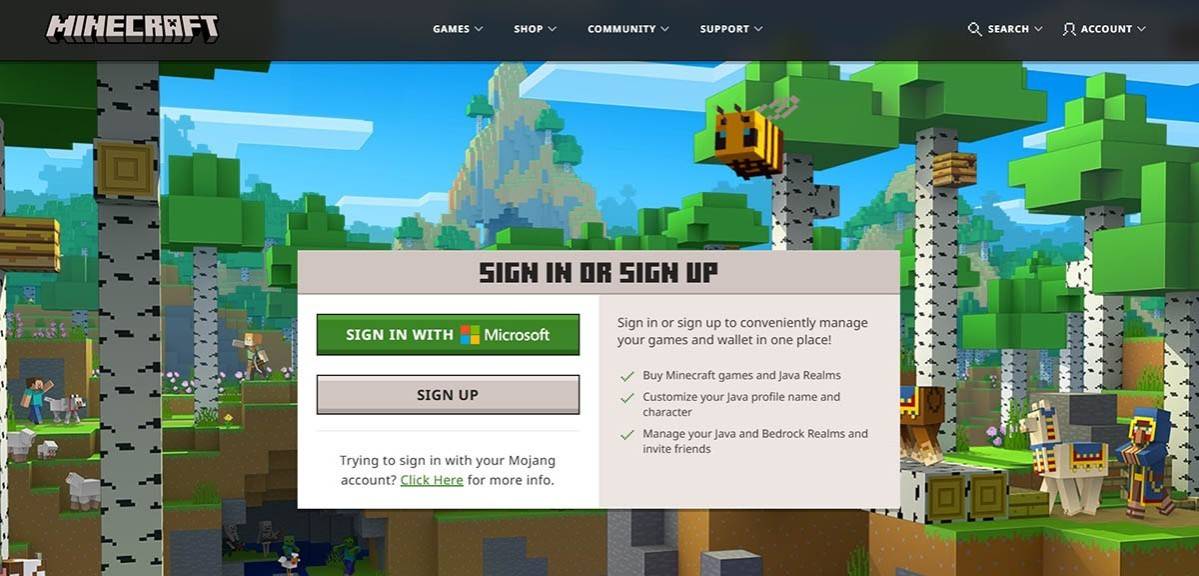 Image: minecraft.net
Image: minecraft.net
Once your email is verified, your profile will be linked to your Microsoft account. You're now ready to purchase the game, if you haven't already. Visit the store section on the website, select your preferred version of the game, and follow the prompts to complete your purchase.
How to Start Your Journey
PC (Windows, macOS, Linux)
For PC gamers, Minecraft offers two versions: Java Edition and Bedrock Edition. Java Edition is compatible with Windows, macOS, and Linux and can be downloaded from the official Minecraft website. After installing the launcher, log in with your Microsoft or Mojang account and choose your preferred game version to start.
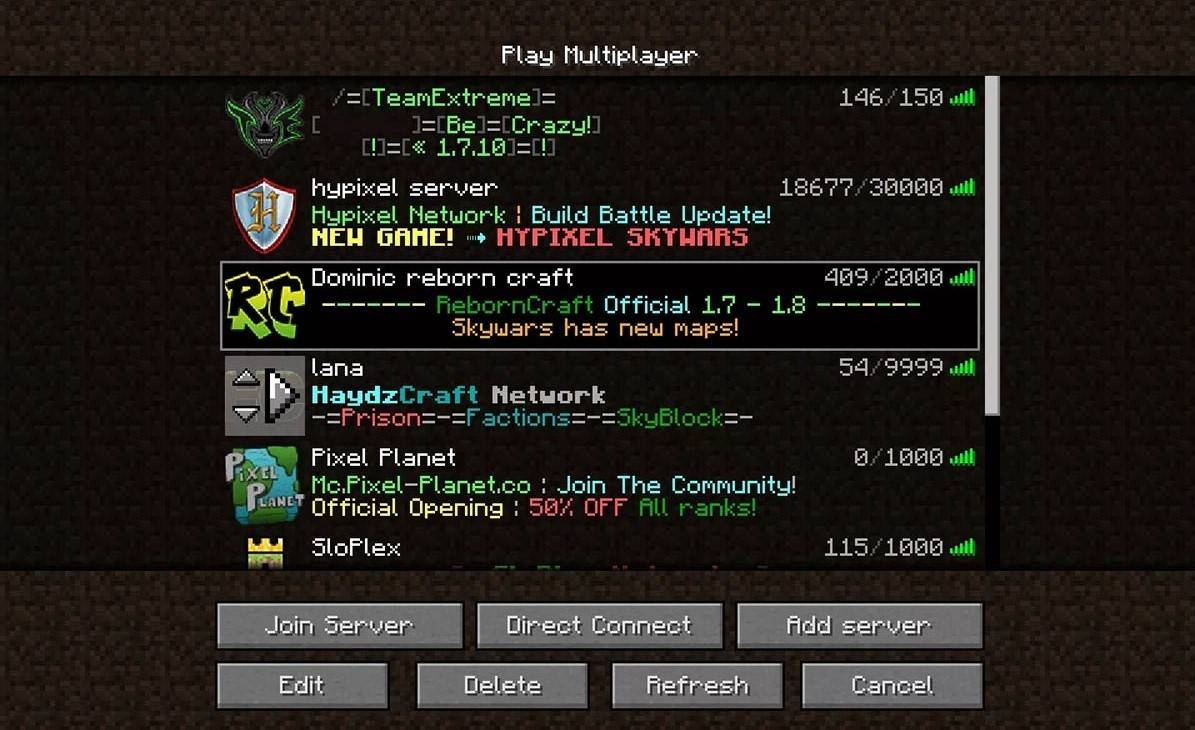 Image: aiophotoz.com
Image: aiophotoz.com
Upon first launch, you'll be prompted to enter your Microsoft account credentials. If you're playing solo, click "Create New World" and configure your world settings. Choose "Survival" for a traditional challenge or "Creative" for unlimited resources.
For multiplayer, navigate to the "Play" section from the main menu, then to the "Servers" tab. You can join public servers or enter a private server's IP if you've been invited. To play with friends in the same world, create or load a world, access the settings, and enable multiplayer.
Xbox and PlayStation
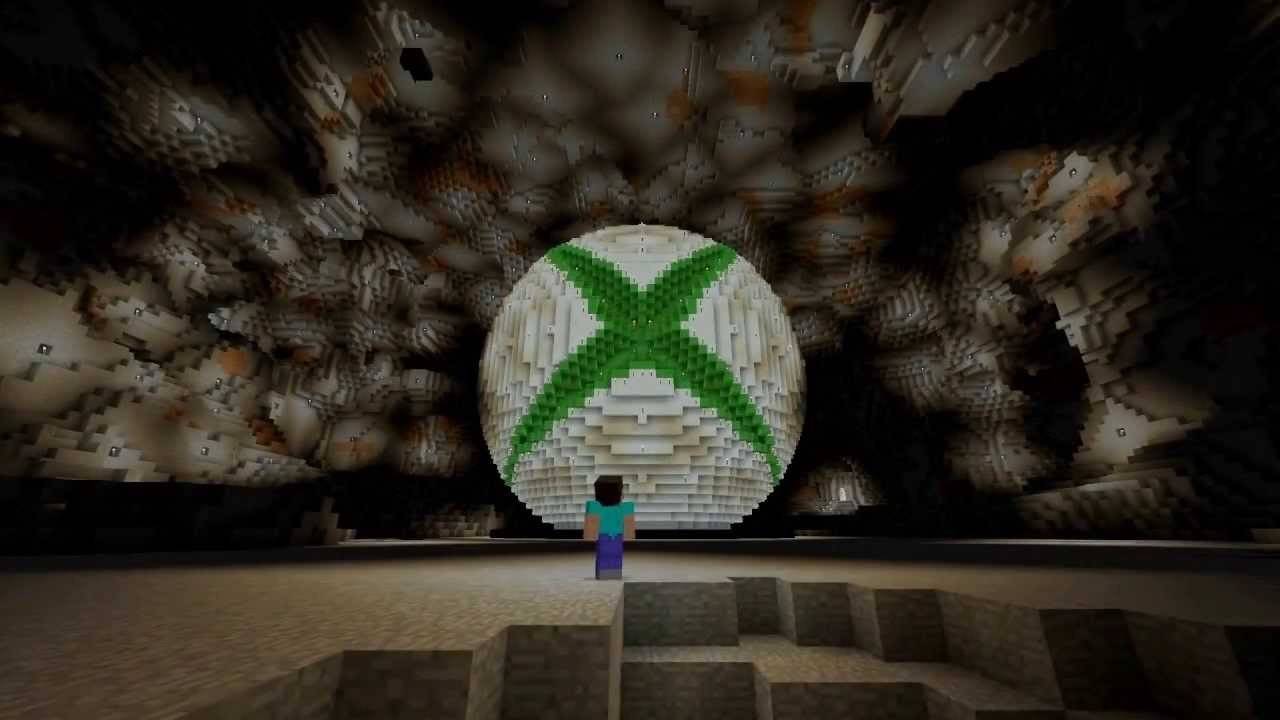 Image: youtube.com
Image: youtube.com
On Xbox consoles (Xbox 360, Xbox One, Xbox Series X/S), download Minecraft from the Microsoft Store. Launch the game from your console's home screen and log in with your Microsoft account to sync your achievements and purchases.
PlayStation users (PS3, PS4, PS5) can purchase and download Minecraft through the PlayStation Store. After installation, launch from the home screen and log in with a Microsoft account for cross-platform play.
Mobile Devices (iOS, Android)
On iOS, purchase Minecraft from the App Store, and on Android, from Google Play. After installation, log in with your Microsoft account to enjoy cross-platform play with other devices.
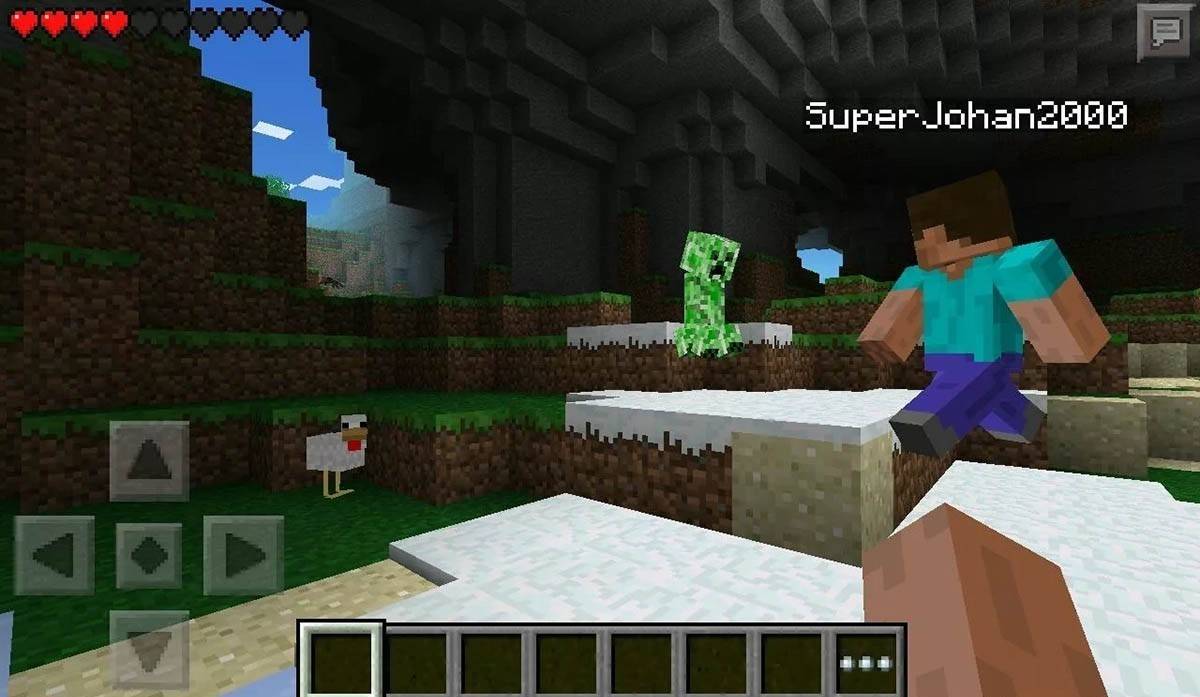 Image: storage.googleapis.com
Image: storage.googleapis.com
Note that Bedrock Edition supports cross-platform play across all mentioned devices, uniting players regardless of their platform. Java Edition, however, is limited to PC and does not support cross-platform play.
How to Exit Minecraft
Exiting Minecraft is straightforward. On PC, press the Esc key to access the game menu, where you'll find the "Save and Quit" option. After selecting it, you'll return to the main menu and can fully exit by closing the program.
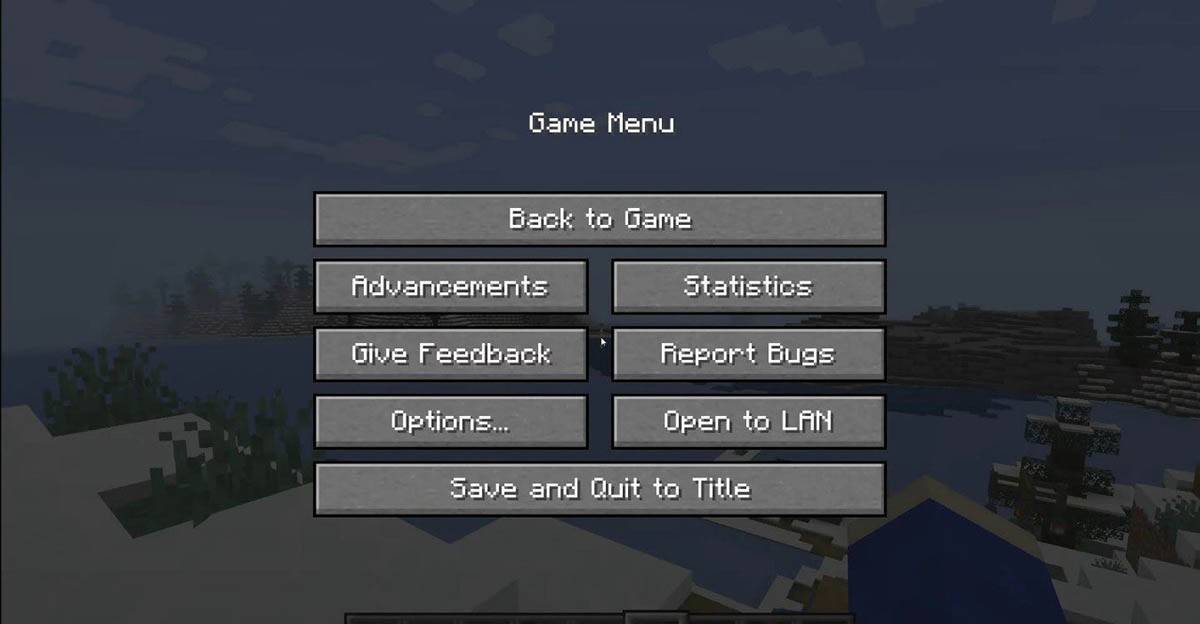 Image: tlauncher.org
Image: tlauncher.org
On consoles, use the gamepad's pause button to open the menu, then select "Save and Quit." To completely close the game, press the "Home" button, highlight Minecraft, and choose to exit.
On mobile devices, the "Save and Quit" option is in the game menu. To fully close the app, use your device's system menu. On Android, swipe up from the bottom and close Minecraft from the running apps. On iOS, double-press the "Home" button or swipe up to close the app.
With these basics under your belt, you're all set to embark on your Minecraft journey, whether solo or with friends, across any device. Enjoy your adventures in this endlessly creative blocky world!
- 1 Zenless Zone Zero [ZZZ] Codes (December 2024) – 1.4 Livestream Codes Feb 08,2025
- 2 Capcom Spotlight February 2025 and Monster Hunter Wilds Showcase: Everything Announced Mar 05,2025
- 3 New LEGO Sets for March 2025: Bluey, Harry Potter, and More Mar 06,2025
- 4 Gothic 1 Remake Demo: Frame-by-Frame Comparison with Original May 01,2025
- 5 Blazing Conquest: Conquer Lords Mobile on Mac with BlueStacks Air Feb 21,2025
- 6 PUBG Mobile Redeem Codes for January 2025 Live Now Feb 13,2025
- 7 "Tower of God: New World Introduces Alphine and Kaiser" Jun 28,2025
- 8 Pokémon TCG Pocket Unveils Premium Pass and Trade Tokens Apr 21,2025
-
Best Racing Games to Play Now
A total of 10
-
Top Business Management Apps for Android
A total of 10
-
Best Competitive Multiplayer Games on Android
A total of 10









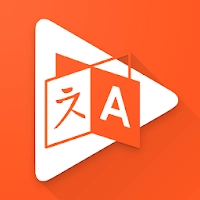








![Business of Loving [v0.12.5i] [Dead End Draws]](https://imgs.96xs.com/uploads/18/1719555107667e5423ef803.jpg)











