Monster Hunter Wilds: Guide to Using and Muting Voice Chat
If you're diving into the thrilling world of *Monster Hunter Wilds* and wondering about voice chat, you're in the right place. Just because it's a multiplayer game doesn't mean you're obligated to engage in chit-chat, but if you're keen on coordinating with your teammates without relying on external apps like Discord, here's how you can set up voice chat within the game itself.
How to Use and Mute Voice Chat in Monster Hunter Wilds
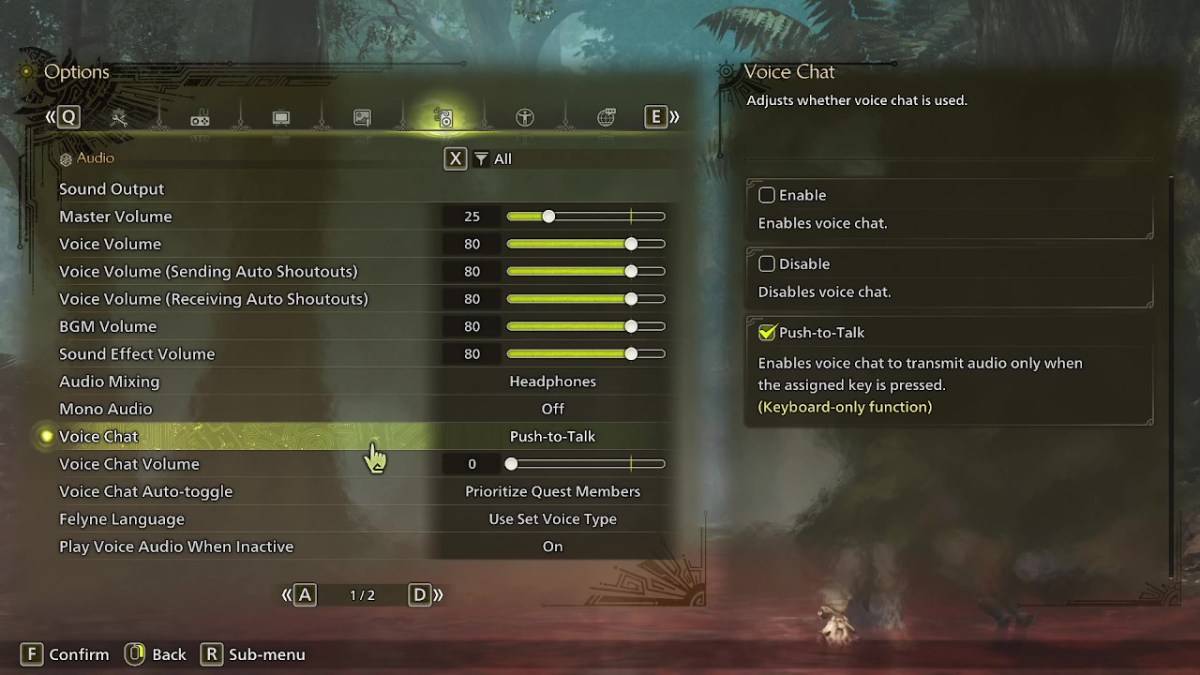
All voice chat settings are neatly tucked away in the audio section of the menu. Whether you're in the thick of the action or browsing the main menu, navigate to the options and click on the tab that's third from the right. Scroll down a bit, and you'll spot the Voice Chat setting. It offers three options: enable, disable, and push-to-talk. Choosing 'enable' keeps your mic open all the time, 'disable' turns it off completely, and 'push-to-talk' lets you activate your mic by pressing a key on your keyboard. Note that push-to-talk is only available for keyboard users.
Additionally, you can tweak the voice chat volume to your liking, ensuring your teammates' voices are at a comfortable level. Another handy feature is the voice chat auto-toggle, which can be set to prioritize voice communication with your quest members or link party members. Quest members are those you're currently adventuring with, making this setting ideal for most players. If you're guiding someone through the story in a link party, the auto-toggle for link members ensures smooth communication even during cutscenes.
That covers everything you need to know about voice chat in *Monster Hunter Wilds*. While the in-game audio quality may not match up to dedicated apps, having this built-in option is a boon, especially for cross-platform play. So, gear up, set your preferences, and dive into the hunt with seamless communication!
- 1 Zenless Zone Zero [ZZZ] Codes (December 2024) – 1.4 Livestream Codes Feb 08,2025
- 2 Capcom Spotlight February 2025 and Monster Hunter Wilds Showcase: Everything Announced Mar 05,2025
- 3 New LEGO Sets for March 2025: Bluey, Harry Potter, and More Mar 06,2025
- 4 Gothic 1 Remake Demo: Frame-by-Frame Comparison with Original May 01,2025
- 5 Blazing Conquest: Conquer Lords Mobile on Mac with BlueStacks Air Feb 21,2025
- 6 PUBG Mobile Redeem Codes for January 2025 Live Now Feb 13,2025
- 7 "Tower of God: New World Introduces Alphine and Kaiser" Jun 28,2025
- 8 Pokémon TCG Pocket Unveils Premium Pass and Trade Tokens Apr 21,2025
-
Best Racing Games to Play Now
A total of 10
-
Top Business Management Apps for Android
A total of 10
-
Best Competitive Multiplayer Games on Android
A total of 10

















![Business of Loving [v0.12.5i] [Dead End Draws]](https://imgs.96xs.com/uploads/18/1719555107667e5423ef803.jpg)












