Play Sega's Classics on Steam Deck
This guide shows you how to play your Sega CD games on your Steam Deck using EmuDeck. The Sega CD, or Mega CD, enhanced the Sega Genesis/Megadrive with CD-based games, offering improved audio and FMV capabilities. EmuDeck simplifies the process.
Before You Begin: Preparation and Recommendations
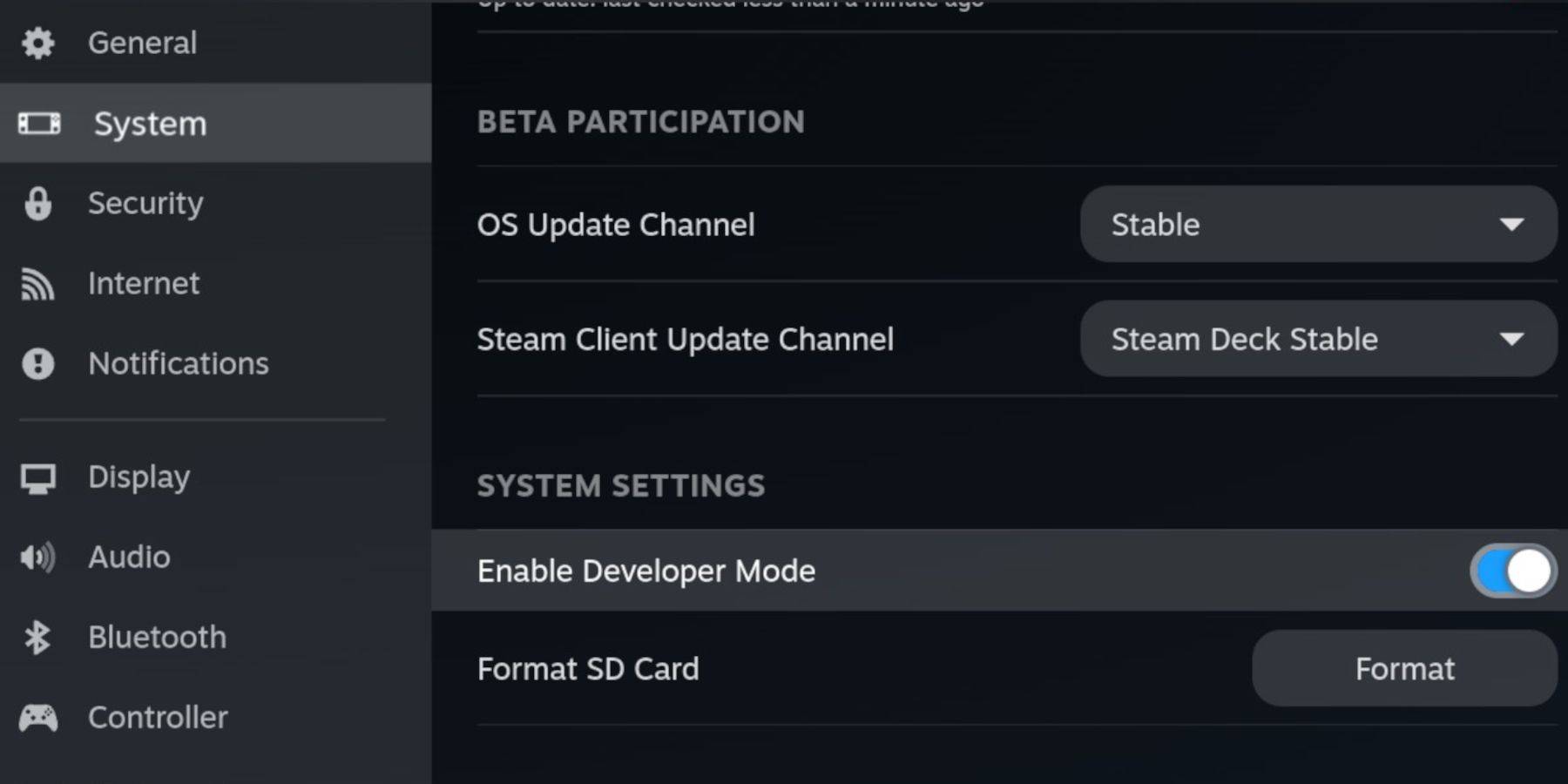
-
Enable Developer Mode and CEF Remote Debugging: This ensures compatibility with EmuDeck updates. Instructions: Power on your Steam Deck, access the Steam Menu (Steam button), go to System > Developer, enable Developer Mode and CEF Remote Debugging. Switch to Desktop Mode.
-
Essential Items: A fast A2 microSD card (for EmuDeck and games), legally obtained Sega CD ROMs and BIOS files, and optionally a keyboard/mouse for easier file management. Format your SD card within the Steam Deck's Storage settings.
Installing EmuDeck
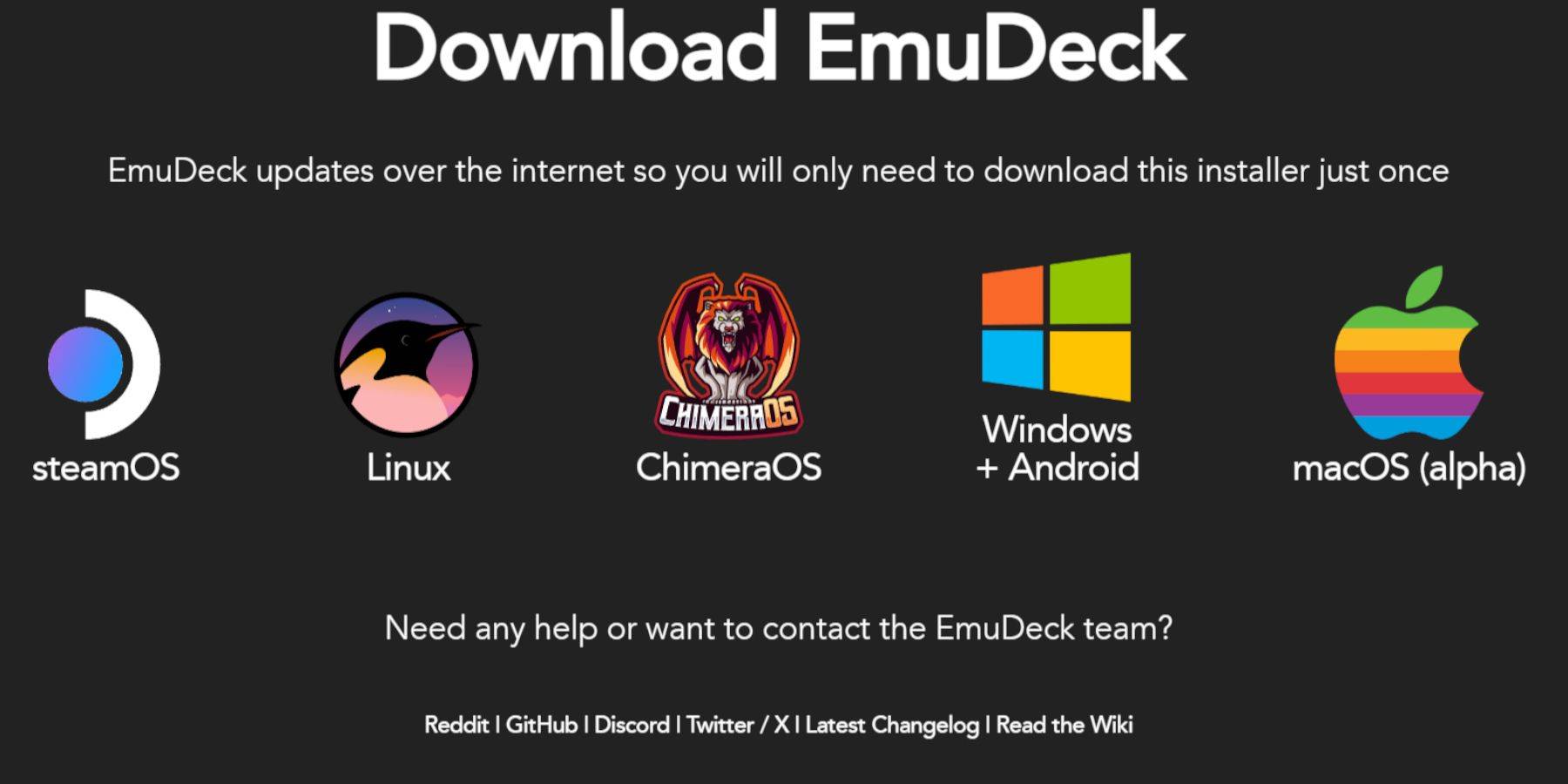
- Switch to Desktop Mode.
- Download a browser (from the Discovery Store), then download EmuDeck. Choose the SteamOS version.
- Run the installer, select "Custom," specify your SD card, choose Steam Deck as the target, select RetroArch, MelonDS, Steam ROM Manager, and Emulation Station (or all emulators), and complete the installation.
Transferring Sega CD Files
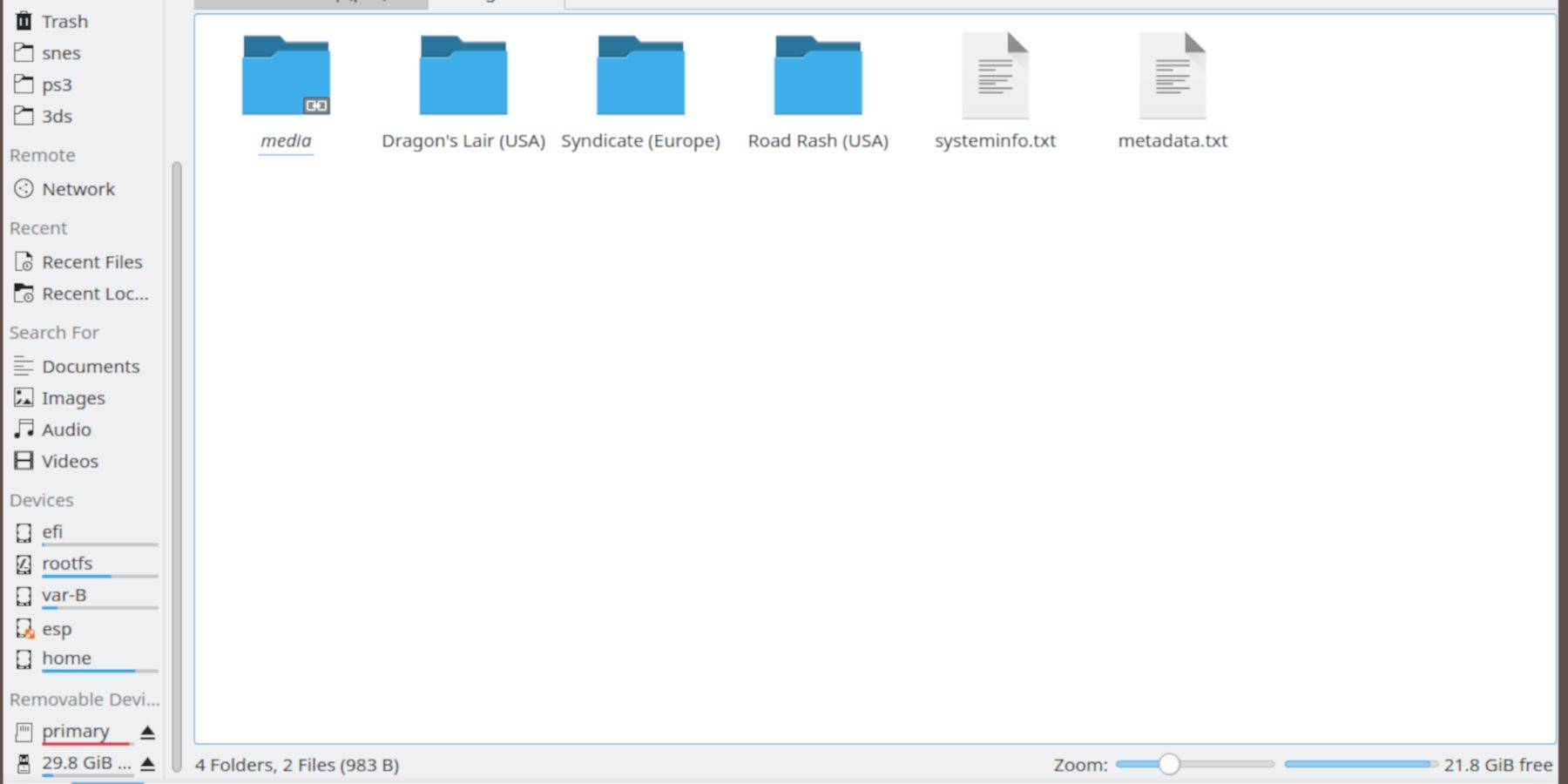
- BIOS Files: Navigate to your SD card (Primary) > Emulation > BIOS and transfer your BIOS files.
- Sega CD ROMs: Navigate to Primary > Emulation > ROMs > segaCD (or megaCD) and transfer your ROMs.
Adding ROMs to Steam ROM Manager (SRM)
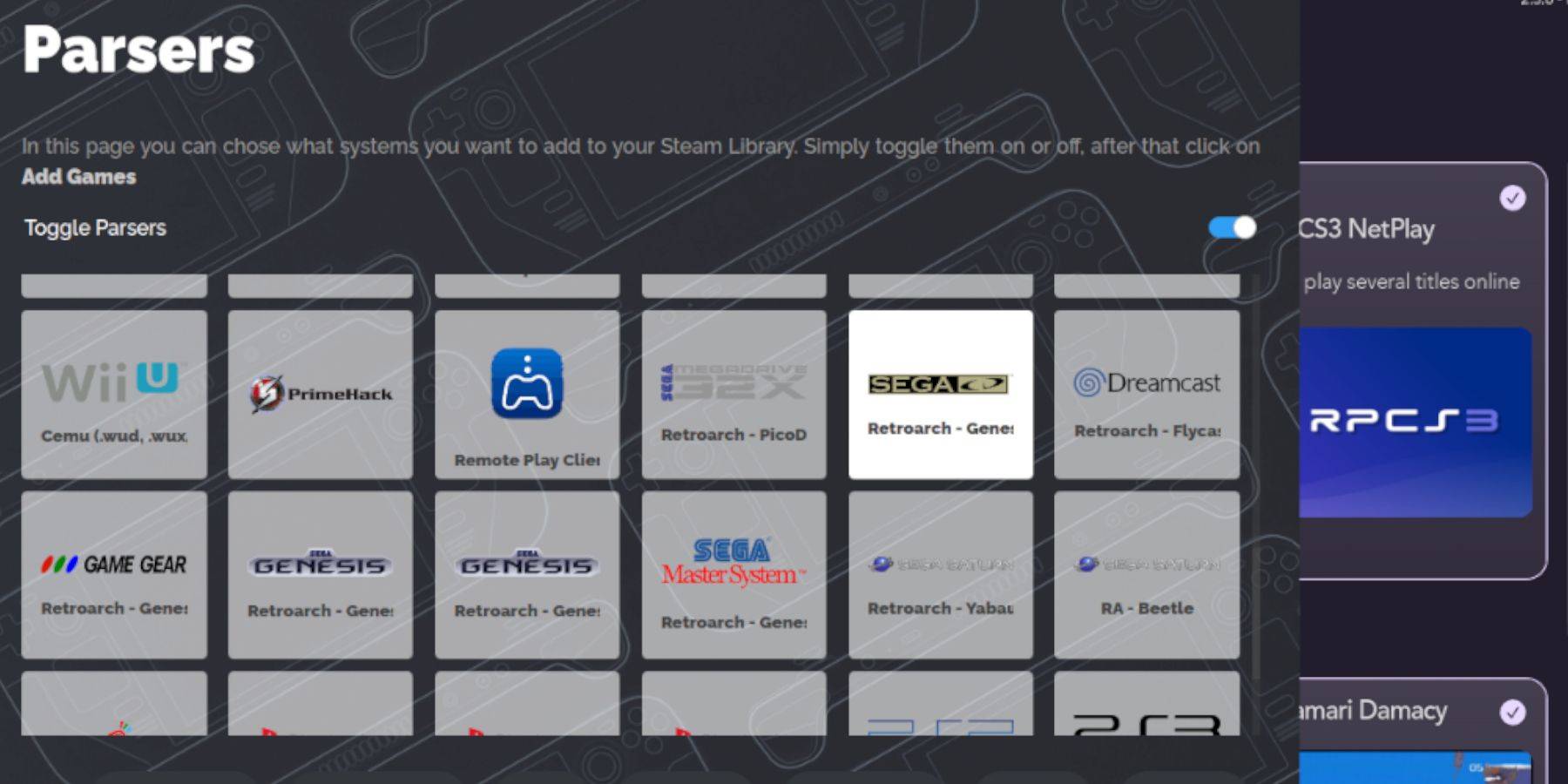
- Open EmuDeck and launch Steam ROM Manager.
- Click "Next," skip the Nintendo DS steps, click "Add Games," then "Parse." SRM will organize your games and covers.
Fixing Missing Covers
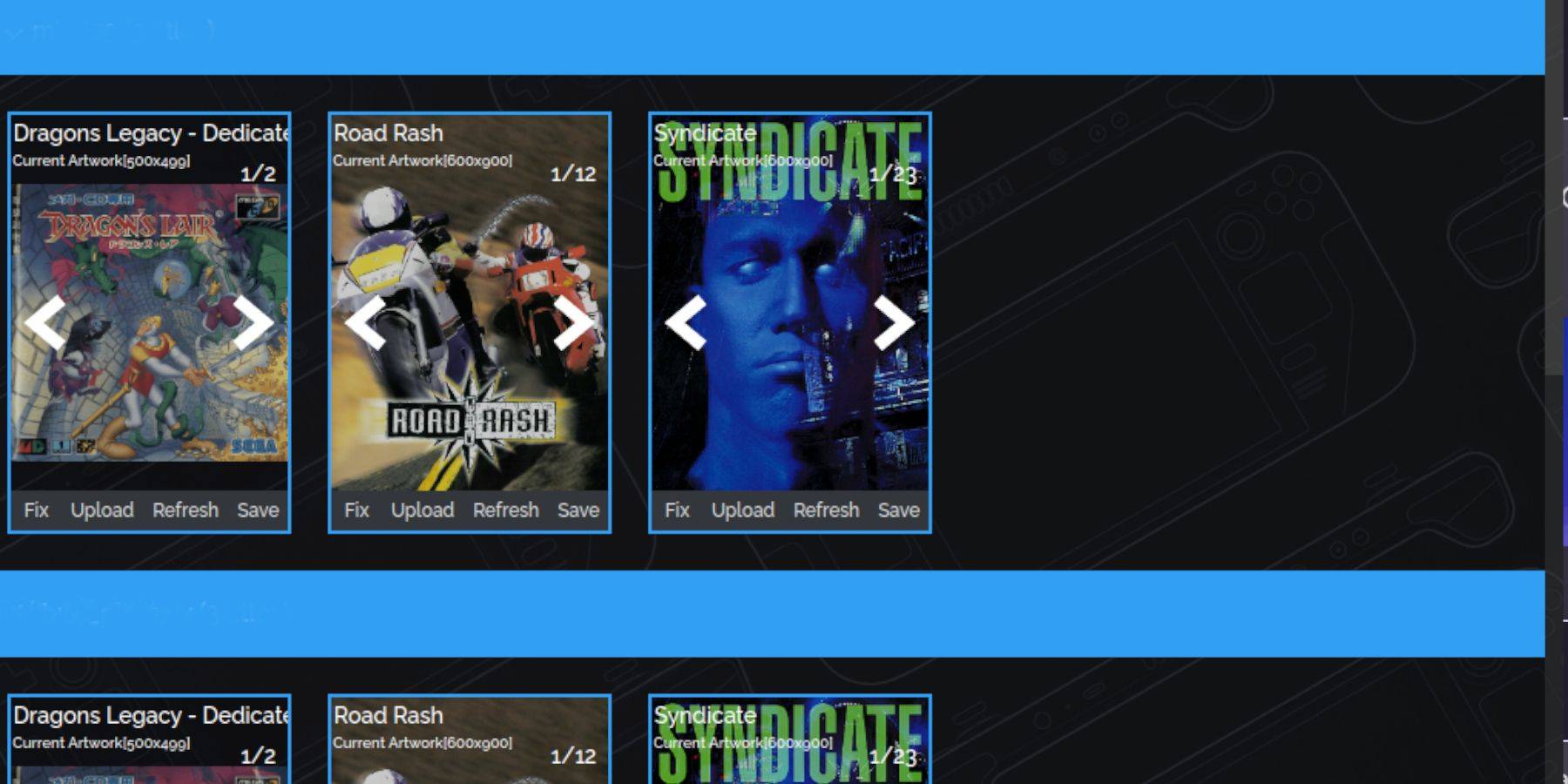
If covers are missing, use SRM's "Fix" function to search for and add them. For manually adding covers, use the "Upload" function to add downloaded images.
Playing Your Sega CD Games

Access your games through Steam's Library > Collections > Sega CD. For multi-disc games, Emulation Station (installed earlier) provides better organization. Use Emulation Station's scraper (Menu > Scraper > TheGamesDB > Sega CD) to automatically download metadata and artwork.
Installing Decky Loader and Power Tools

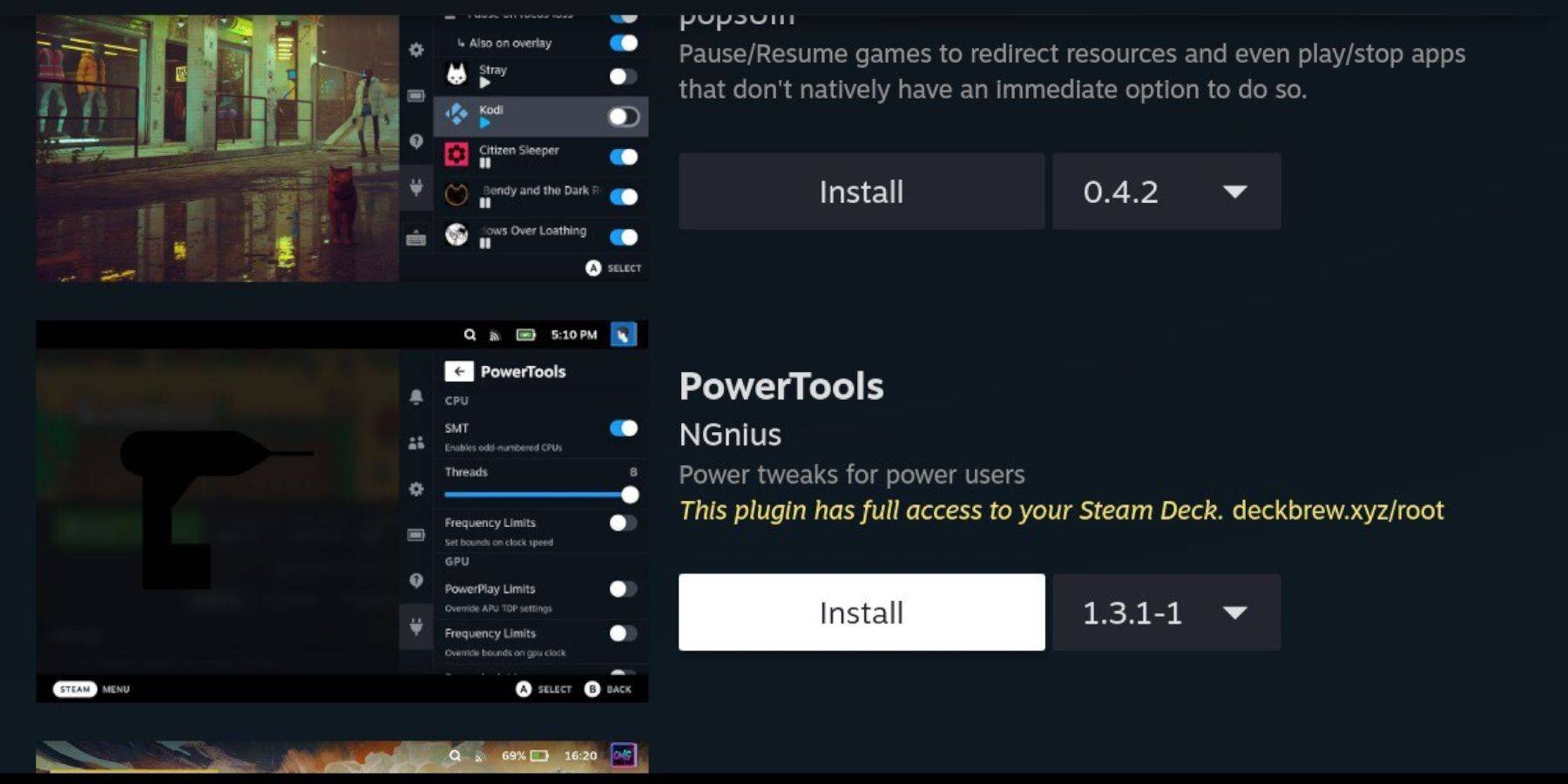
EmuDeck recommends Decky Loader for enhanced performance. Install it from its GitHub page. Then, use Decky Loader to install Power Tools. Optimize Power Tools settings (disable SMTs, set threads to 4, adjust GPU clock if needed) for best results.
Restoring Decky Loader After a Steam Deck Update
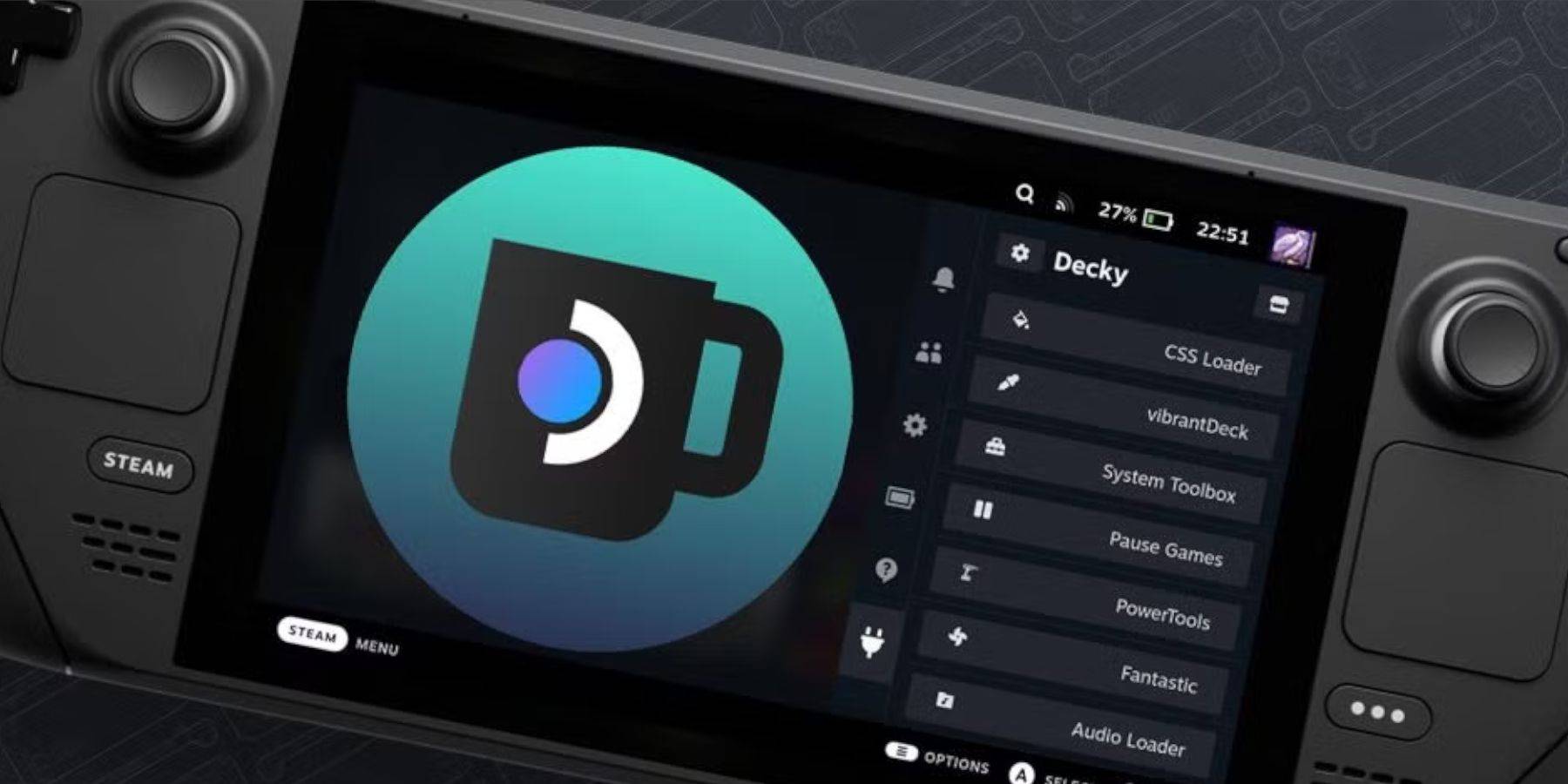
If Decky Loader is removed after a Steam Deck update, reinstall it from its GitHub page using the "Execute" option (requires sudo password).
Enjoy playing your Sega CD games on your Steam Deck!
- 1 Zenless Zone Zero [ZZZ] Codes (December 2024) – 1.4 Livestream Codes Feb 08,2025
- 2 Capcom Spotlight February 2025 and Monster Hunter Wilds Showcase: Everything Announced Mar 05,2025
- 3 New LEGO Sets for March 2025: Bluey, Harry Potter, and More Mar 06,2025
- 4 Gothic 1 Remake Demo: Frame-by-Frame Comparison with Original May 01,2025
- 5 Blazing Conquest: Conquer Lords Mobile on Mac with BlueStacks Air Feb 21,2025
- 6 PUBG Mobile Redeem Codes for January 2025 Live Now Feb 13,2025
- 7 "Tower of God: New World Introduces Alphine and Kaiser" Jun 28,2025
- 8 Pokémon TCG Pocket Unveils Premium Pass and Trade Tokens Apr 21,2025
-
Best Racing Games to Play Now
A total of 10
-
Top Business Management Apps for Android
A total of 10
-
Best Competitive Multiplayer Games on Android
A total of 10

















![Business of Loving [v0.12.5i] [Dead End Draws]](https://imgs.96xs.com/uploads/18/1719555107667e5423ef803.jpg)












