How to Play Whiteout Survival on PC with BlueStacks
Whiteout Survival: Conquer the Glacial Apocalypse on PC and Mac
Whiteout Survival plunges you into a post-apocalyptic world ravaged by a devastating ice age. Lead the remnants of humanity, battling the elements, ferocious creatures, and rival factions to secure your city's survival. Gather resources, develop crucial technologies, recruit powerful heroes, and dominate the frozen wasteland. This is a strategic challenge demanding cunning and resourcefulness.
Installing Whiteout Survival on PC and Mac using BlueStacks
Method 1: For New BlueStacks Users
- Download and Install BlueStacks: Navigate to the official BlueStacks website and download the appropriate installer for your operating system (Windows 7 or later, macOS 11 (Big Sur) or later). Follow the installation instructions.
- Access Google Play Store: Launch BlueStacks and sign in with your Google account.
- Install Whiteout Survival: Search for "Whiteout Survival" in the Play Store and install the game.
- Begin Playing: Launch the game and embark on your survival journey!
Method 2: For Existing BlueStacks Users
- Launch BlueStacks: Open BlueStacks on your PC or Mac.
- Search and Install: Use the search bar on the BlueStacks homescreen to find "Whiteout Survival." Click on the game's icon and install it.
- Start Playing: Begin your game!
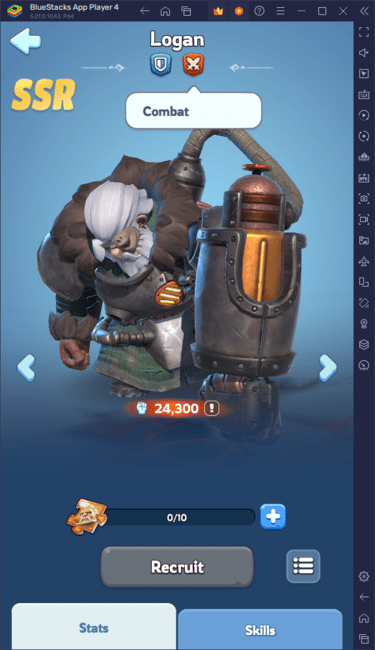
Minimum System Requirements
BlueStacks boasts excellent compatibility, but here are the minimum system requirements:
- Operating System: Windows 7 and above, macOS 11 (Big Sur) or above.
- Processor: Intel, AMD, or Apple Silicon processor.
- RAM: 4GB of RAM or more.
- Storage: 10GB of free disk space.
- Permissions: Administrator access (PC).
- Graphics Drivers: Up-to-date graphics drivers.
For additional information, visit the Whiteout Survival Google Play Store page. Discover advanced strategies and helpful tips on our comprehensive BlueStacks game blogs. Experience enhanced gameplay with keyboard and mouse controls on a larger screen!
- 1 Zenless Zone Zero [ZZZ] Codes (December 2024) – 1.4 Livestream Codes Feb 08,2025
- 2 Capcom Spotlight February 2025 and Monster Hunter Wilds Showcase: Everything Announced Mar 05,2025
- 3 New LEGO Sets for March 2025: Bluey, Harry Potter, and More Mar 06,2025
- 4 Gothic 1 Remake Demo: Frame-by-Frame Comparison with Original May 01,2025
- 5 Blazing Conquest: Conquer Lords Mobile on Mac with BlueStacks Air Feb 21,2025
- 6 PUBG Mobile Redeem Codes for January 2025 Live Now Feb 13,2025
- 7 "Tower of God: New World Introduces Alphine and Kaiser" Jun 28,2025
- 8 Pokémon TCG Pocket Unveils Premium Pass and Trade Tokens Apr 21,2025
-
Best Racing Games to Play Now
A total of 10
-
Top Business Management Apps for Android
A total of 10
-
Best Competitive Multiplayer Games on Android
A total of 10

















![Business of Loving [v0.12.5i] [Dead End Draws]](https://imgs.96xs.com/uploads/18/1719555107667e5423ef803.jpg)












