R.E.P.O. Loading Screen Bug Fix Guide
The horror gaming community is buzzing about the immersive experience offered by *R.E.P.O.*, yet some players are encountering a frustrating issue: the game gets stuck on the loading screen. This guide will walk you through the steps to resolve this *R.E.P.O.* stuck on loading screen bug, ensuring you can get back to the thrills and chills.
How To Tackle R.E.P.O. Being Stuck on the Loading Screen

Image Source: semiwork
Players launching *R.E.P.O.* on PC might find themselves stuck at the loading screen, unable to dive into the game. While the developer, semiwork, has yet to address this issue directly, there are several effective methods players can try to get back into the action.
Close and Reopen the Game
The simplest and often most effective solution is to close *R.E.P.O.* and reopen it. This allows the game to reset any temporary glitches, and it's a quick fix that works more often than you might think. It's the first step every gamer should take when facing loading issues.
Reboot the PC
If restarting the game doesn't solve the problem, consider rebooting your PC. A fresh start can clear out any background processes that might be interfering with *R.E.P.O.*. Plus, it gives you a brief respite from the scares, which can be refreshing before jumping back into the game.
Run R.E.P.O. as Administrator
Running *R.E.P.O.* with administrator privileges can sometimes resolve loading issues by granting the game full access to system resources. Here's how to do it:
- Right-click on the *R.E.P.O.* shortcut.
- Select Properties and go to the Compatibility tab.
- Check the box next to "Run this program as an administrator."
Verify Game Files
If the above steps don't work, verifying the integrity of game files through Steam can help. This ensures all files are present and correct, which might resolve the loading screen issue. Here's how to verify game files on Steam:
- Restart your PC and open Steam.
- Right-click on *R.E.P.O.* in your Steam Library or click the gear icon on its Library page.
- Select Properties from the drop-down menu.
- Go to the Installed Files tab and click "Verify integrity of game files."
It's normal if not all files verify during this process. Steam indicates that it's part of the routine, and any messages about unverified files can be safely ignored as you focus on fixing the loading screen bug.
With these steps, you should be able to overcome the *R.E.P.O.* stuck on loading screen bug and continue your horror-filled journey. For more on *R.E.P.O.*, explore our guides on the game's monsters and escape strategies.
*R.E.P.O. is available now on PC.*
- 1 Zenless Zone Zero [ZZZ] Codes (December 2024) – 1.4 Livestream Codes Feb 08,2025
- 2 Capcom Spotlight February 2025 and Monster Hunter Wilds Showcase: Everything Announced Mar 05,2025
- 3 New LEGO Sets for March 2025: Bluey, Harry Potter, and More Mar 06,2025
- 4 Gothic 1 Remake Demo: Frame-by-Frame Comparison with Original May 01,2025
- 5 Blazing Conquest: Conquer Lords Mobile on Mac with BlueStacks Air Feb 21,2025
- 6 "Tower of God: New World Introduces Alphine and Kaiser" Jun 28,2025
- 7 PUBG Mobile Redeem Codes for January 2025 Live Now Feb 13,2025
- 8 Pokémon TCG Pocket Unveils Premium Pass and Trade Tokens Apr 21,2025
-
Best Racing Games to Play Now
A total of 10
-
Top Business Management Apps for Android
A total of 10
-
Best Competitive Multiplayer Games on Android
A total of 10






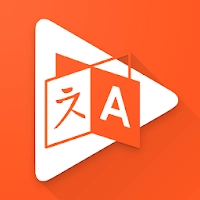


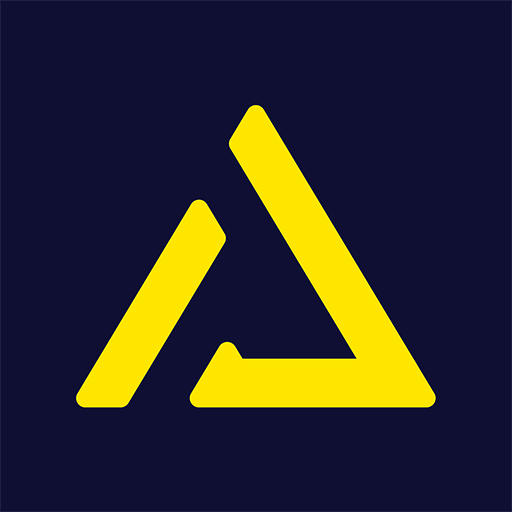







![Business of Loving [v0.12.5i] [Dead End Draws]](https://imgs.96xs.com/uploads/18/1719555107667e5423ef803.jpg)












