How to Save in GTA 5 & GTA Online
This guide details how to save your progress in Grand Theft Auto 5 (GTA 5) and GTA Online. Both games feature autosave, but manual saves offer extra security.
GTA 5 Story Mode Saving:
There are two primary methods for saving in GTA 5's Story Mode:
1. Safehouse Sleep: Manual saves are performed by sleeping in a bed at a Safehouse (marked with a white house icon on the map). Approach the bed and press:
- Keyboard: E
- Controller: Right on the D-pad
This will initiate the save process.
2. Cell Phone Save: For a quicker save, use the in-game cell phone:
- Open the phone (Keyboard: Up arrow; Controller: Up on the D-pad).
- Select the cloud icon.
- Confirm the save.

GTA Online Saving:
GTA Online doesn't have a dedicated manual save menu. Instead, you can trigger autosaves using these methods. Look for a spinning orange circle in the bottom-right corner to confirm a successful save. If you don't see it, repeat the process.
1. Outfit/Accessory Change:
- Open the Interaction Menu (Keyboard: M; Controller: Touchpad).
- Select Appearance, then Accessories.
- Change an accessory or your entire Outfit.
- Exit the Interaction Menu.
2. Swap Character Menu:
- Open the Pause Menu (Keyboard: Esc; Controller: Start).
- Go to the Online tab.
- Select Swap Character (even if you don't switch characters).
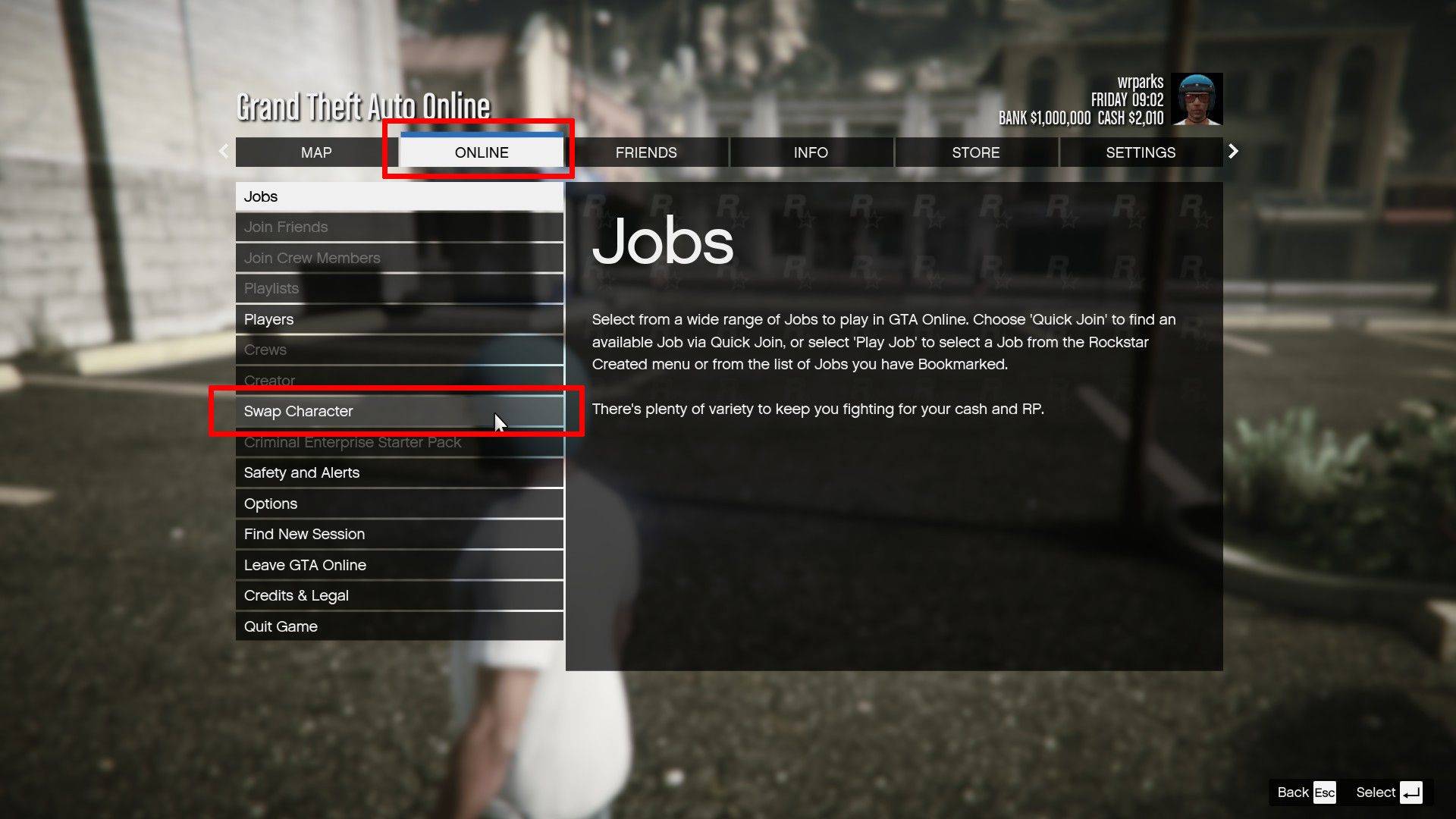
Remember that a rotating orange circle in the bottom right corner indicates an active autosave. While autosaves are frequent, utilizing these manual save methods provides an extra layer of protection against data loss.
- 1 Zenless Zone Zero [ZZZ] Codes (December 2024) – 1.4 Livestream Codes Feb 08,2025
- 2 Capcom Spotlight February 2025 and Monster Hunter Wilds Showcase: Everything Announced Mar 05,2025
- 3 New LEGO Sets for March 2025: Bluey, Harry Potter, and More Mar 06,2025
- 4 Gothic 1 Remake Demo: Frame-by-Frame Comparison with Original May 01,2025
- 5 Blazing Conquest: Conquer Lords Mobile on Mac with BlueStacks Air Feb 21,2025
- 6 PUBG Mobile Redeem Codes for January 2025 Live Now Feb 13,2025
- 7 "Tower of God: New World Introduces Alphine and Kaiser" Jun 28,2025
- 8 Pokémon TCG Pocket Unveils Premium Pass and Trade Tokens Apr 21,2025
-
Best Racing Games to Play Now
A total of 10
-
Top Business Management Apps for Android
A total of 10
-
Best Competitive Multiplayer Games on Android
A total of 10

















![Business of Loving [v0.12.5i] [Dead End Draws]](https://imgs.96xs.com/uploads/18/1719555107667e5423ef803.jpg)












