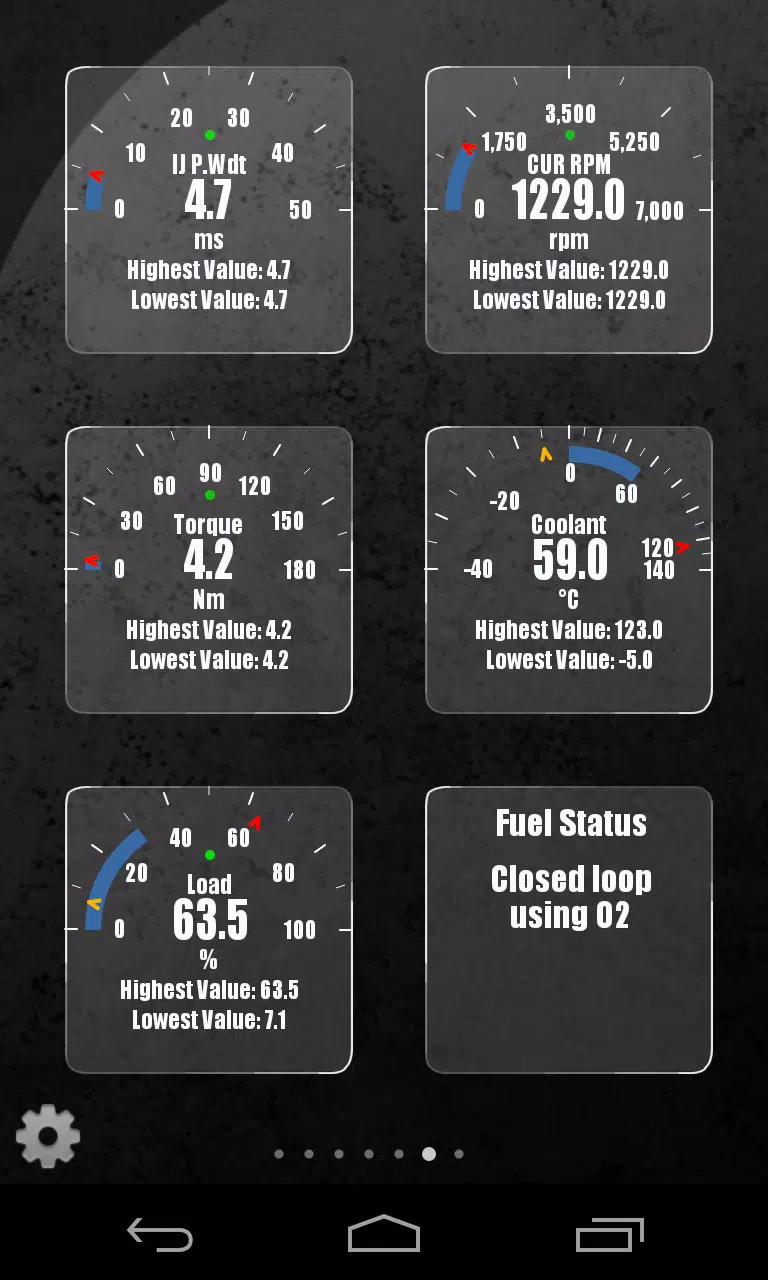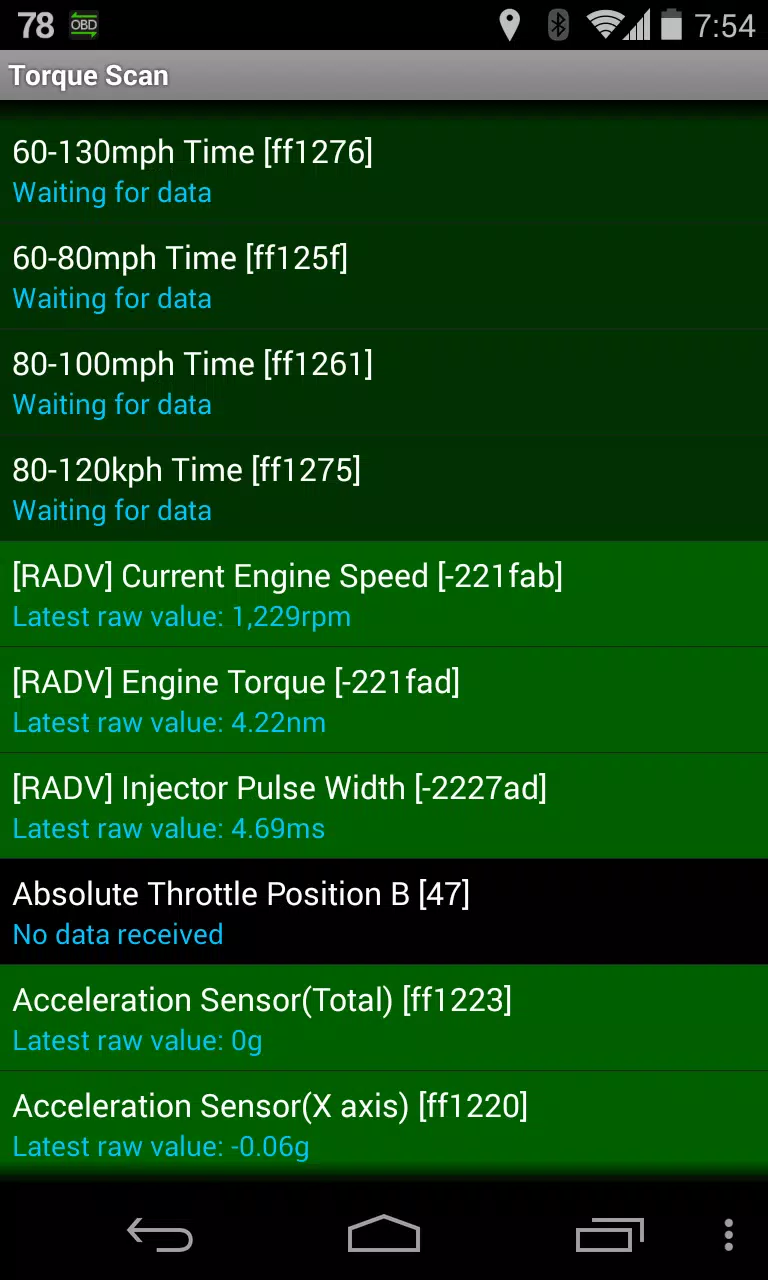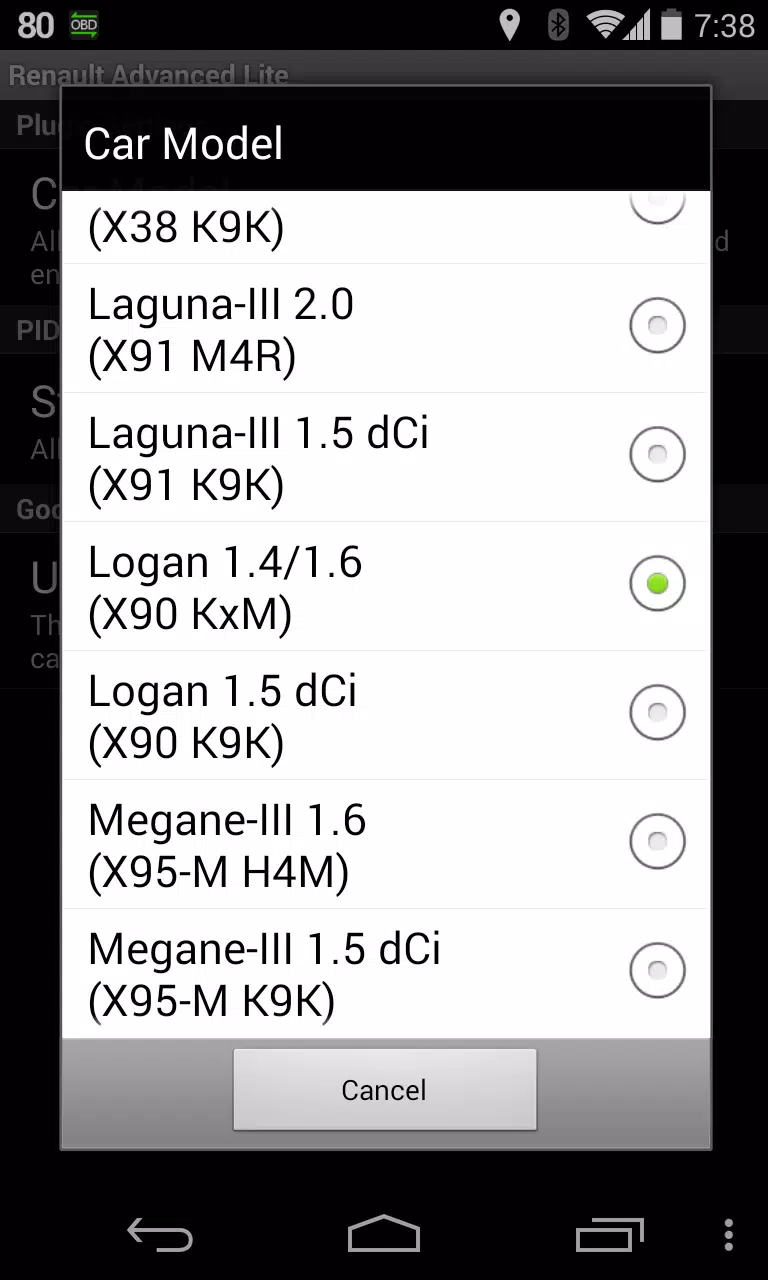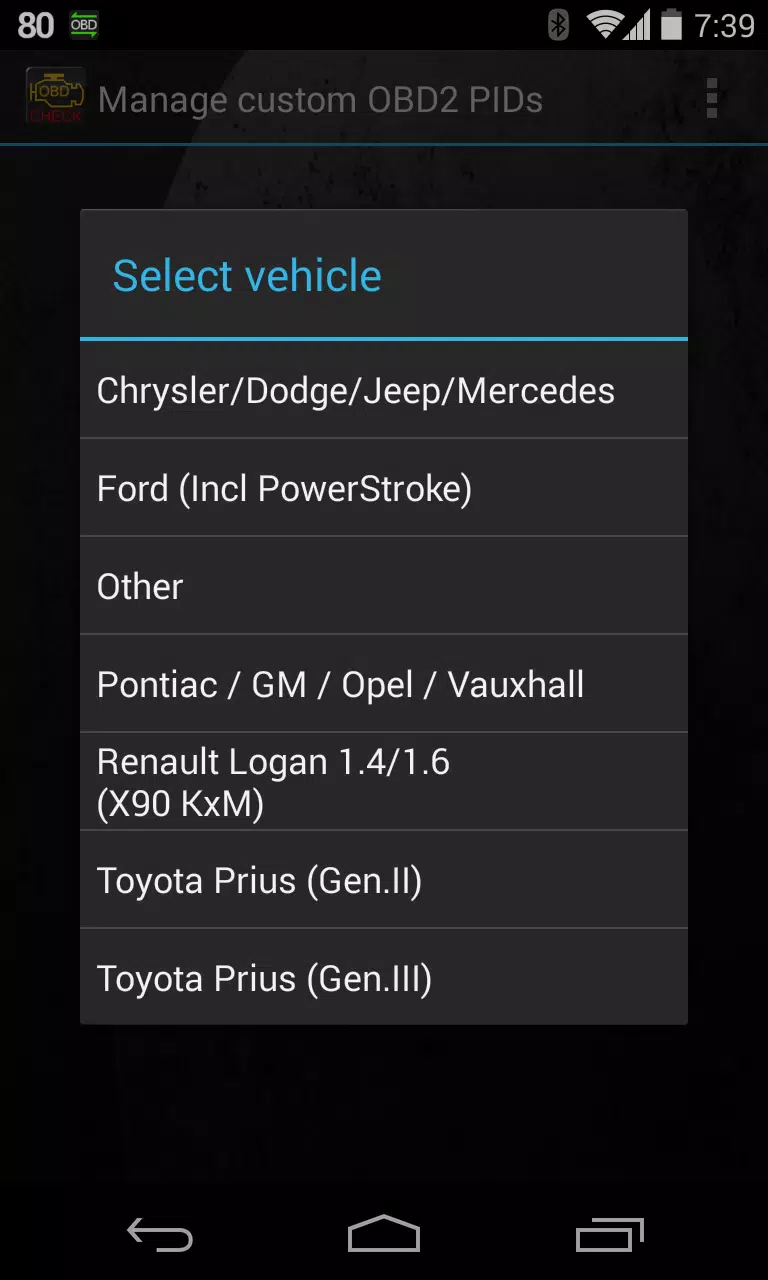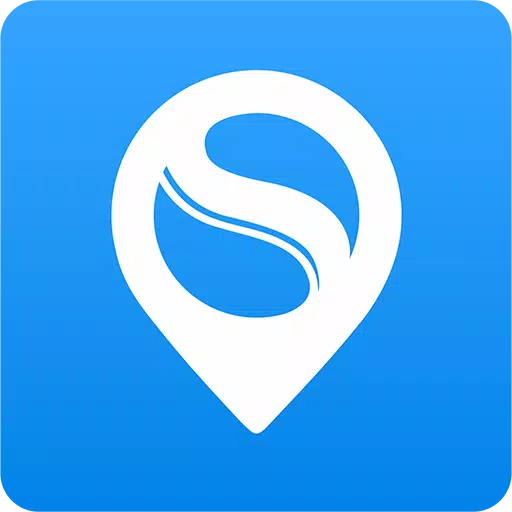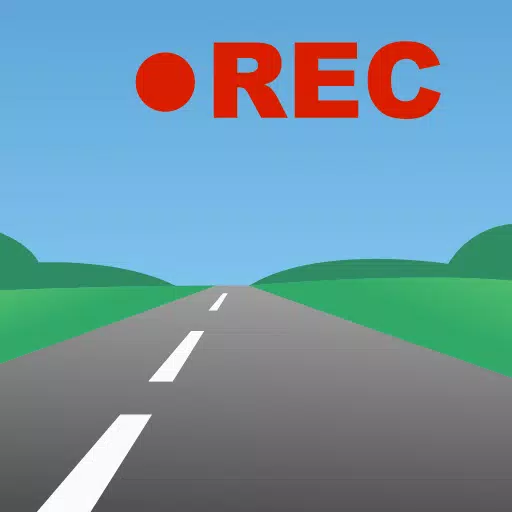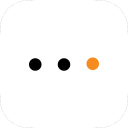Advanced LT for RENAULT
- Auto & Vehicles
- 2.0
- 829.1 KB
- by Dare Apps
- Android 4.1+
- May 12,2025
- Package Name: com.ideeo.rnadvancedlite
Advanced LT Plugin for Torque Pro: Monitor RENAULT Vehicles
Enhance your RENAULT vehicle monitoring experience with the Advanced LT plugin for Torque Pro. This powerful add-on extends the capabilities of Torque Pro by integrating specific RENAULT parameters, allowing you to access real-time engine advanced sensor data. Ideal for RENAULT enthusiasts, this plugin offers a trial mode with limited sensors, giving you a chance to test its features before making a purchase. Note that this version does not include calculated sensors such as Injector Duty Cycle (%).
Compatibility and Supported Models
Advanced LT is designed for use with RENAULT vehicles equipped with DiagOnCan (CANBUS ONLY). While it may be compatible with other RENAULT models and engines, it has been thoroughly tested on the following:
- Captur 1.2 (X87 H5F)
- Captur 1.5 dCi (X87 K9K)
- Clio-III 1.6 (X85 KxM)
- Clio-III 1.5 dCi (X85 K9K)
- Duster 1.6 (X79 K4M)
- Duster 1.5 dCi (X79 K9K)
- Fluence 1.6 (X38 H4M)
- Fluence 1.5 dCi (X38 K9K)
- Laguna-III 2.0 (X91 M4R)
- Laguna-III 1.5 dCi (X91 K9K)
- Logan 1.4/1.6 (X90 KxM)
- Logan 1.5 dCi (X90 K9K)
- Megane-III 1.6 (X95-M H4M)
- Megane-III 1.5 dCi (X95-M K9K)
- Sandero 1.6 (B90 KxM)
- Sandero 1.5 dCi (B90 K9K)
- Scenic-III 1.6 (X95-S H4M)
- Scenic-III 1.5 dCi (X95-S K9K)
- Symbol 1.6 (L35 KxM)
For comprehensive details on RENAULT engines, visit http://en.wikipedia.org/wiki/List_of_RENAULT_engines.
System Requirements
To utilize the Advanced LT plugin, you must have the latest version of Torque Pro installed on your device. This plugin is not a standalone application and will not function without Torque Pro.
Installation Guide
- Download the Advanced LT plugin from Google Play and ensure it appears in your Android device's installed applications list.
- Open Torque Pro and tap on the "Advanced LT" icon.
- Choose the correct engine type and return to the Torque Pro main screen.
- Navigate to "Settings" within Torque Pro.
- Verify that the plugin is listed under "Settings" > "Plugins" > "Installed Plugins".
- Scroll to "Manage extra PIDs/Sensors".
- If no entries are displayed, it's normal unless you've previously added custom PIDs.
- From the menu, select "Add predefined set".
- Ensure you select the correct RENAULT engine type from the available options.
- After selection, additional entries will appear in the Extra PIDs/Sensors list.
Adding Displays
- Once additional sensors are added, go to the Realtime Information/Dashboard in Torque Pro.
- Press the menu key and select "Add Display".
- Choose the desired display type (Dial, Bar, Graph, Digital Display, etc.).
- Select the appropriate sensor from the list. Sensors from Advanced LT are prefixed with "[RADV]" and listed near the top, following the time sensors.
Future Enhancements
The Advanced LT plugin is continually evolving, with more features and parameters to be added in future releases. Your feedback and suggestions are invaluable; please share them to help shape the plugin's development.
What's New in Version 2.0
- Last updated on Dec 14, 2019: Improved handling for API26+ to align with Torque's main application updates.
-
HoYoverse Teases New Sim Petit Planet Game
HoYoverse has unveiled its next project, and it's a departure from its expansive RPGs. The studio behind Genshin Impact, Honkai: Star Rail, and Zenless Zone Zero is now developing a cozy and charming life simulation game. Titled Petit Planet, HoYover
Dec 26,2025 -
Fans Hunt 'Spookmane' Ghost Horse in Oblivion Remaster
The Elder Scrolls IV: Oblivion Remastered features its share of eerie elements—skeletons, spirits, and zombies—but players are puzzled by an unexpected spectral steed that wasn't present in the original 2006 game or this 2025 remaster. An Unexp
Dec 25,2025 - ◇ Alienware Aurora R16 Debuts RTX 5080 at $2,350 Dec 25,2025
- ◇ "Wheel of Time Boss Cites Strong Viewership, Eyes Expanse-Style Revival" Dec 25,2025
- ◇ Millennium Falcon's New Mandalorian Upgrade: Tending to Grogu Dec 24,2025
- ◇ 9th Dawn Revamp Hits Mobile in May Dec 24,2025
- ◇ Lies of P Dev Details Difficulty Fine-Tuning for Wider Appeal Dec 23,2025
- ◇ Scalebound Revival Rumors Resurface with Kamiya's Call to Action Dec 23,2025
- ◇ Hello Kitty Island Adventure Launches Sunshine Celebration Dec 23,2025
- ◇ RS Pharaoh’s Folly: Alter Fate in Shifting Tombs Dec 22,2025
- ◇ Hero Stickman RPG Revives Side-Scrolling Beat ‘Em Ups Dec 22,2025
- ◇ Minetris Debuts Ultimate Tetris Mobile Game Dec 21,2025
- 1 Zenless Zone Zero [ZZZ] Codes (December 2024) – 1.4 Livestream Codes Feb 08,2025
- 2 Capcom Spotlight February 2025 and Monster Hunter Wilds Showcase: Everything Announced Mar 05,2025
- 3 New LEGO Sets for March 2025: Bluey, Harry Potter, and More Mar 06,2025
- 4 Gothic 1 Remake Demo: Frame-by-Frame Comparison with Original May 01,2025
- 5 Blazing Conquest: Conquer Lords Mobile on Mac with BlueStacks Air Feb 21,2025
- 6 PUBG Mobile Redeem Codes for January 2025 Live Now Feb 13,2025
- 7 "Tower of God: New World Introduces Alphine and Kaiser" Jun 28,2025
- 8 Pokémon TCG Pocket Unveils Premium Pass and Trade Tokens Apr 21,2025
-
Best Racing Games to Play Now
A total of 10
-
Top Business Management Apps for Android
A total of 10
-
Best Competitive Multiplayer Games on Android
A total of 10