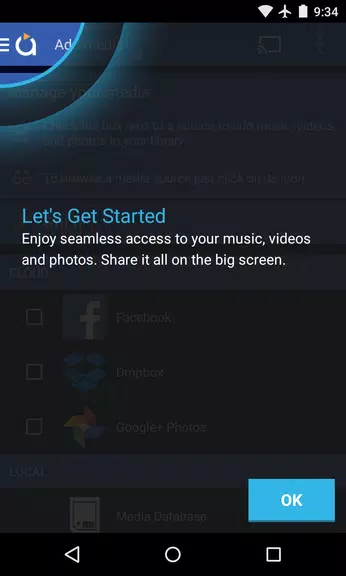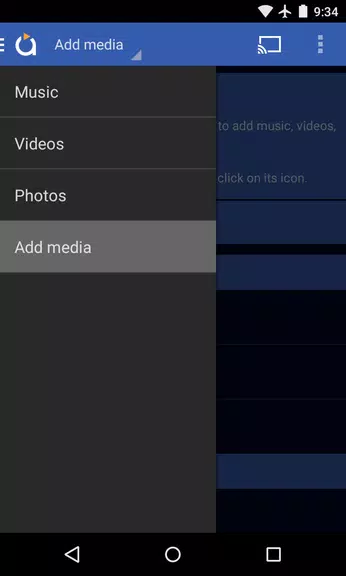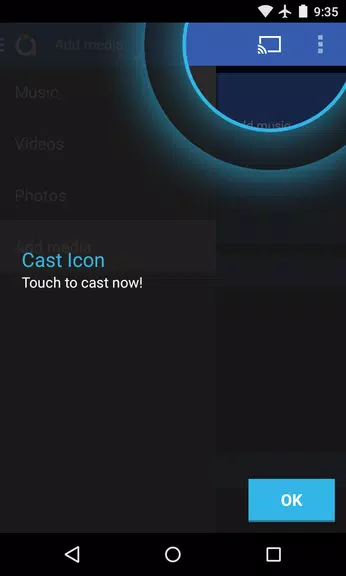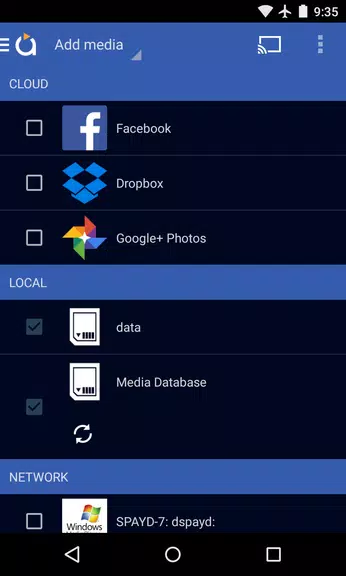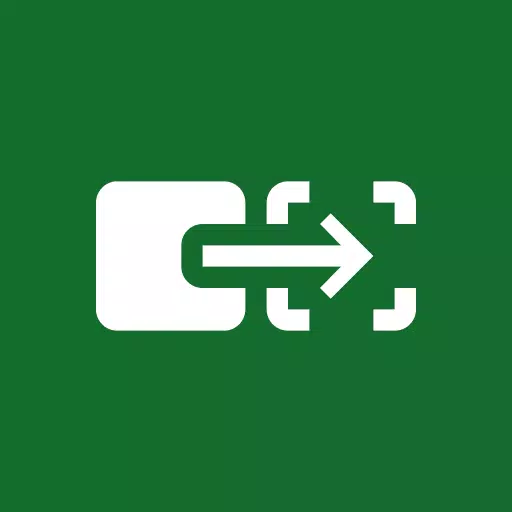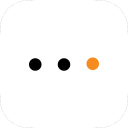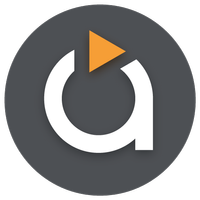
Avia Media Player (Chromecast)
- Tools
- 0x7f0701fb
- 10.50M
- by Videon Central, Inc.
- Android 5.1 or later
- Jun 04,2025
- Package Name: com.videon.android.mediaplayer
Experience seamless media casting with the latest version of Avia Media Player (Chromecast). With the recent update, users can now cast to Apple TV, Roku, and WebOS devices in addition to the reliable Chromecast support. The new 7.2 version features an updated user interface that provides simpler navigation and a smoother response, along with new icons throughout the app. Enjoy full playback control from your phone or tablet, display music album artwork and artist images on your TV, and easily share photos, videos, and music across various devices. Get the most out of Avia by following a few simple tips and enjoy a hassle-free media streaming experience.
Features of Avia Media Player (Chromecast):
⭐ Updated User Interface: Avia Media Player (Chromecast) now boasts a sleek, revamped user interface that enhances user experience with simpler navigation and a smoother response. This upgrade makes it incredibly easy for users to access their media content and enjoy a more intuitive interface.
⭐ Casting to Multiple Devices: Beyond its robust Chromecast support, Avia has expanded its casting capabilities to include Apple TV, Roku, and WebOS enabled TVs. This feature allows users to enjoy their favorite photos, videos, and music on a variety of screens, offering greater flexibility and convenience.
⭐ Improved Stability: The latest version of Avia ensures a seamless and reliable casting experience with enhanced stability and support for the latest Google Chromecast software. This update guarantees that users can cast their media without interruption, enhancing overall performance.
⭐ Full Playback Control: Avia provides users with complete control over their media playback from their phone or tablet. This feature allows for easy management and customization of media playback while casting to different devices, ensuring a personalized viewing experience.
Tips for Users:
⭐ Install Avia for Roku: To cast to Roku devices, ensure you install the Avia for Roku channel, which will appear on your Roku screen. This essential step facilitates seamless casting to Roku devices, enhancing your media streaming experience.
⭐ Same Wi-Fi Network: For optimal casting performance, make sure that both your Android device and the device you're casting to, such as Chromecast or Apple TV, are connected to the same Wi-Fi network. This ensures smooth and uninterrupted media streaming.
⭐ UPnP/DLNA Serving: When accessing media from other devices using Avia, ensure that UPnP/DLNA serving is enabled on those devices. This setting is crucial for establishing a connection and streaming media successfully, enhancing your overall experience.
Conclusion:
With its updated user interface, expanded casting capabilities, and improved stability, Avia Media Player (Chromecast) offers a comprehensive solution for casting media to various devices. By following the provided tips, users can maximize Avia's features and enjoy a seamless and hassle-free media streaming experience. Upgrade to Avia Media Player (Chromecast) today and elevate your media playback to an entirely new level.
- Yogiyo - Food Delivery
- SuperFast VPN : Fast VPN Proxy
- Samsung Max VPN & Data Saver
- aSpotCat - Permission Checker
- OD VPN - Fast & Stable Server
- VPN Zimbabwe - Get Zimbabwe IP
- 24clan VPN Lite SSH Gaming VPN
- Loop Player
- Disaster Message Board
- Bengali Calendar
- Elementique Senior - Launcher
- Master Clean Phone Cleaner
- Switch Access
- Recycle Bin
-
Maxroll Launches BitCraft Game Guides
Maxroll's BitCraft Beginner's GuideDiscover the foundations of BitCraft Online with Maxroll's comprehensive starter guide. Learn essential gameplay mechanics from establishing your first home to earning Hex Coins, plus how to collaborate with other p
Dec 17,2025 -
Basketball Rivals' Release Date Unveiled: Trailer, Trello, Playtest
The highly anticipated follow-up to *Blue Lock Rivals* has arrived with *Basketball Rivals*, inspired by the popular *Kuroko's Basket* anime and manga series. Developer Chrollo's newest creation is generating major buzz, complete with an exciting tra
Dec 17,2025 - ◇ Solo Leveling: Arise Marks First Anniversary with Events Dec 17,2025
- ◇ Inazuma Eleven: Victory Road Final Details Live Stream Saturday Dec 16,2025
- ◇ Puzzletown Mysteries: Haiku Games' New Android Release Dec 16,2025
- ◇ Apple Waives 30% Fee for External Links Dec 16,2025
- ◇ GameStop Launches Nintendo Switch 2 Amid Stapler Chaos Dec 15,2025
- ◇ Warframe's Big PAX East Reveal Coming Soon Dec 14,2025
- ◇ Nintendo Switch 2 Pricing Revealed Dec 13,2025
- ◇ Black Myth: Wukong News & Updates Dec 12,2025
- ◇ Duskbloods: Latest Developments Dec 12,2025
- ◇ Frontier's Hunt and Hook Out Now Dec 12,2025
- 1 Zenless Zone Zero [ZZZ] Codes (December 2024) – 1.4 Livestream Codes Feb 08,2025
- 2 Capcom Spotlight February 2025 and Monster Hunter Wilds Showcase: Everything Announced Mar 05,2025
- 3 New LEGO Sets for March 2025: Bluey, Harry Potter, and More Mar 06,2025
- 4 Gothic 1 Remake Demo: Frame-by-Frame Comparison with Original May 01,2025
- 5 Blazing Conquest: Conquer Lords Mobile on Mac with BlueStacks Air Feb 21,2025
- 6 PUBG Mobile Redeem Codes for January 2025 Live Now Feb 13,2025
- 7 "Tower of God: New World Introduces Alphine and Kaiser" Jun 28,2025
- 8 Pokémon TCG Pocket Unveils Premium Pass and Trade Tokens Apr 21,2025
-
Best Racing Games to Play Now
A total of 10
-
Top Business Management Apps for Android
A total of 10
-
Best Competitive Multiplayer Games on Android
A total of 10