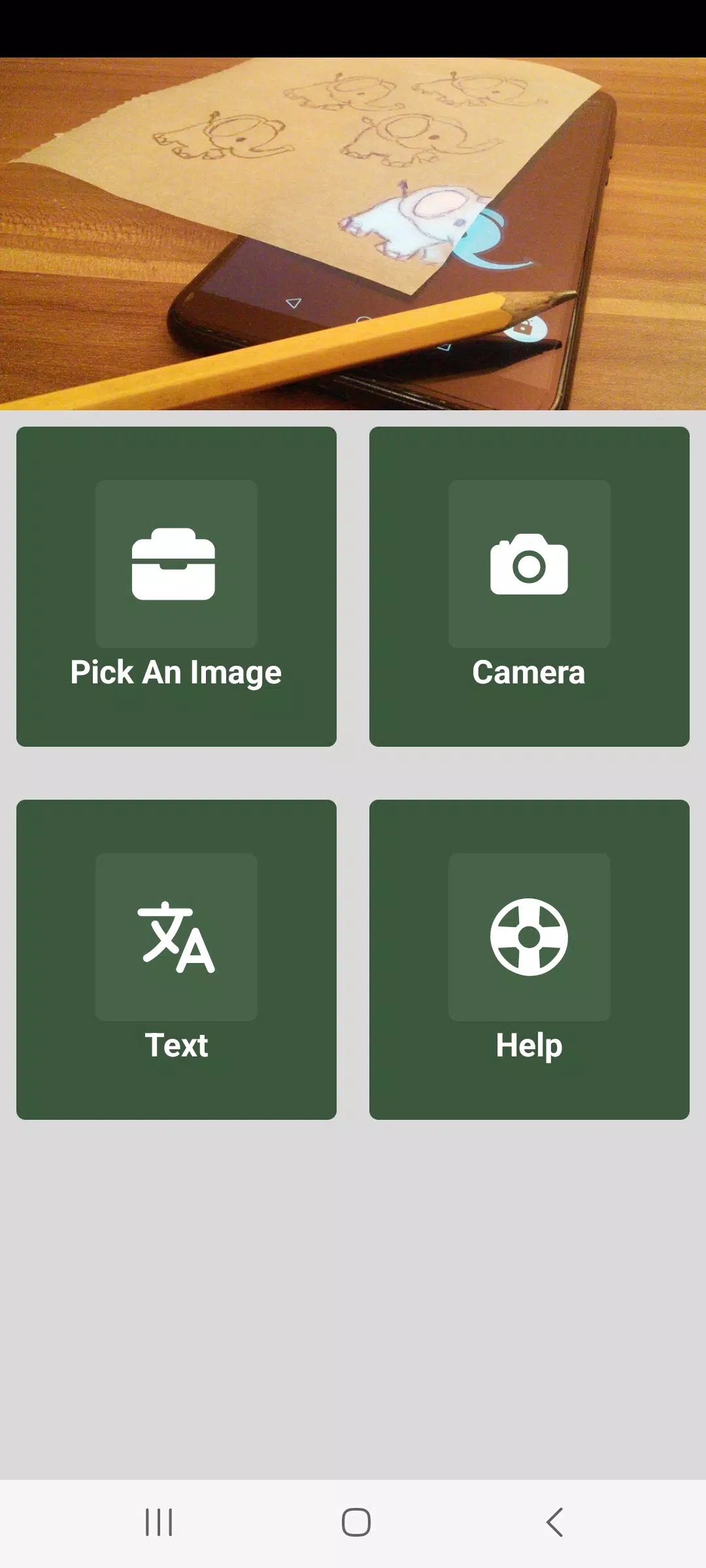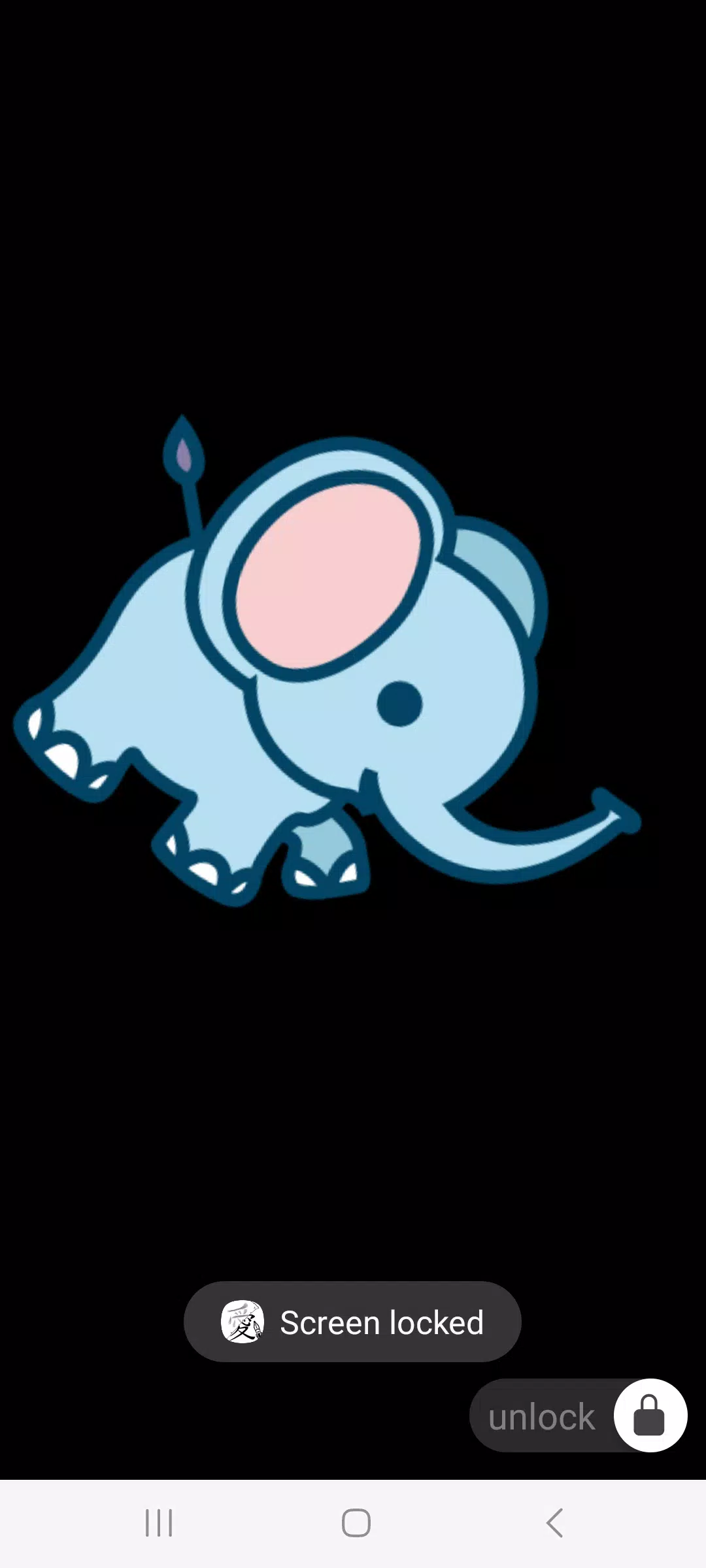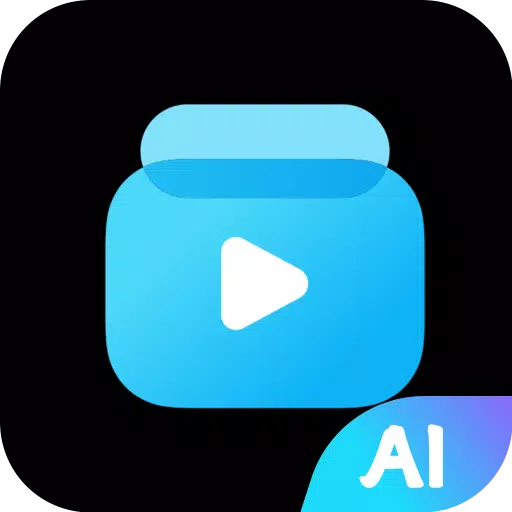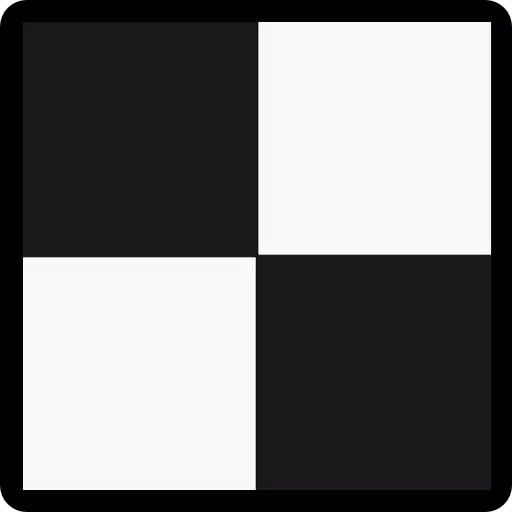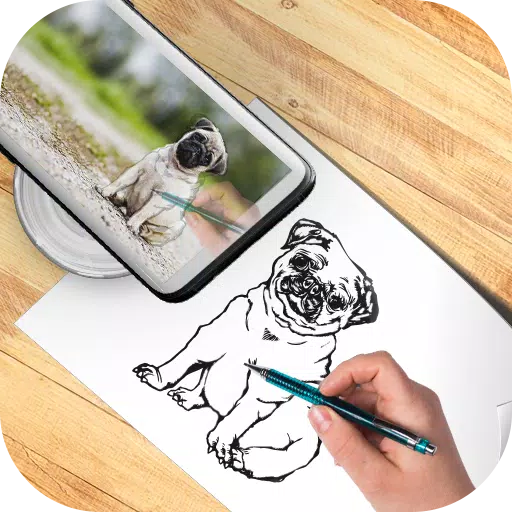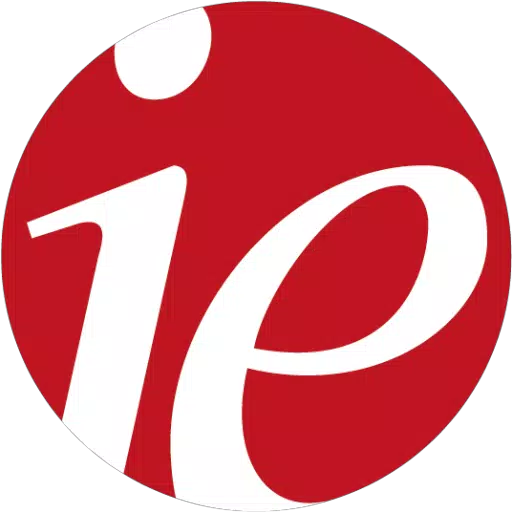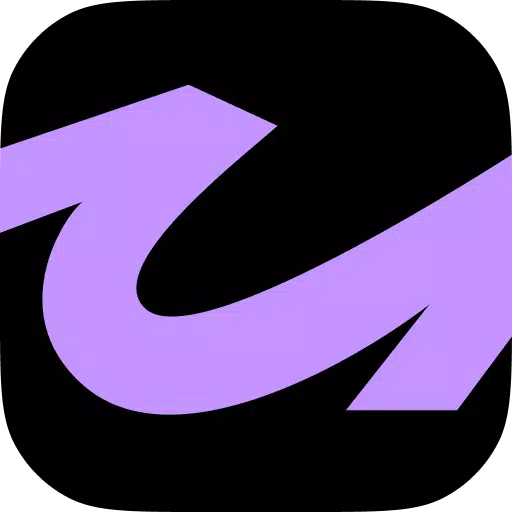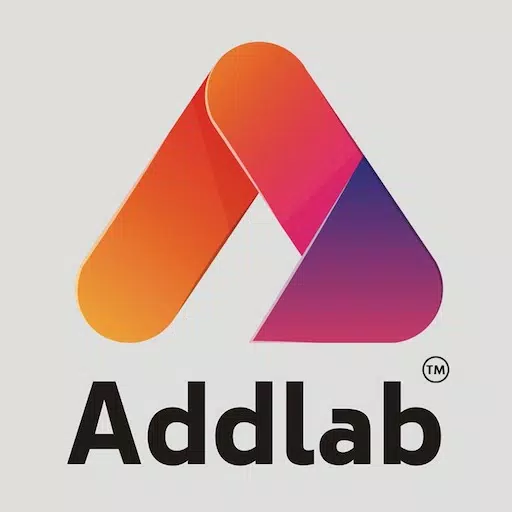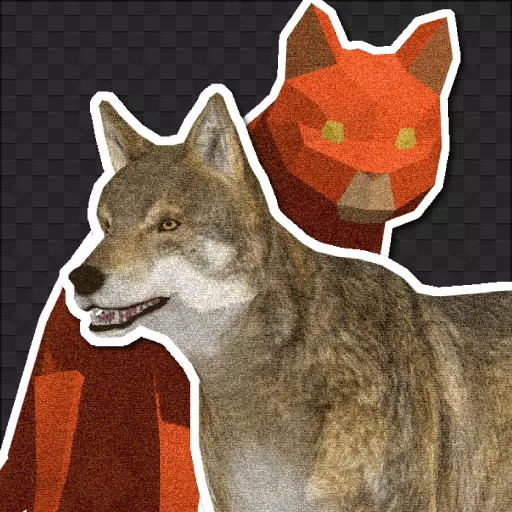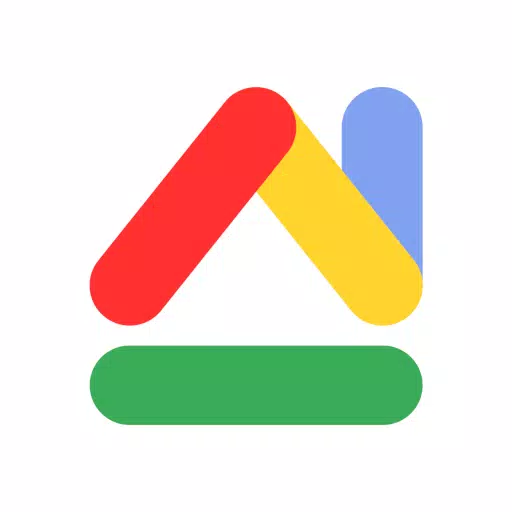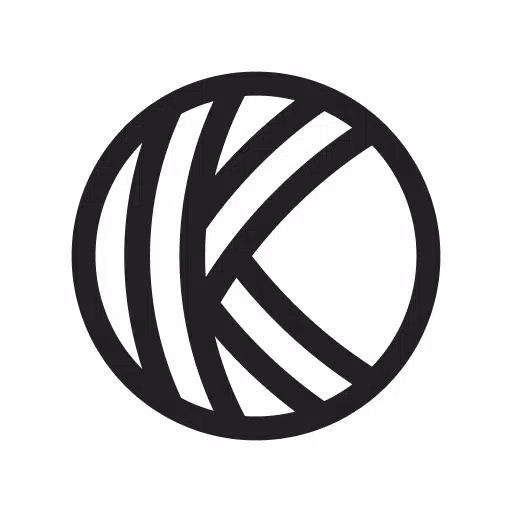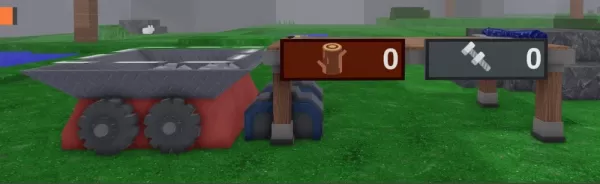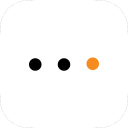Tracing Paper - Light Box
- Art & Design
- 1.0.0
- 38.6 MB
- by Csákvári Dávid
- Android 5.0+
- May 13,2025
- Package Name: com.advancedweb.tracing_paper_sketching
To copy an image from your screen onto physical paper, follow these straightforward steps:
-
Find an Image as a Template: Browse through your device to select the image you want to trace. This could be a photo, a drawing, or any digital artwork that inspires you.
-
Adjust the Image: Use your device's built-in tools to rotate, shrink, or zoom the image until you find the perfect alignment and size that suits your project. This ensures the image fits well on your paper.
-
Lock the Screen: Once you're satisfied with the image's positioning, lock your screen to prevent any accidental changes or movements while tracing.
-
Trace the Image: Place a piece of paper over your device's screen. With a pencil or pen, carefully trace the outlines and details of the image directly onto the paper. Take your time to capture all the nuances of the original image.
-
Enhance Your Artwork: After tracing, you can add your personal touches, colors, or further details to make the image uniquely yours.
Interested in the technical side of things or want to contribute to the app's development? Check out the source code and engage with the community on the app's GitHub repository at https://github.com/dodie/tracing-paper-sketching. Here, you can report bugs, suggest new features, or even contribute to the project's growth.
-
Roblox 99 Nights: Ultimate Survival Guide
Roblox offers many survival games, but 99 Nights in the Forest stands out for its intensity and high stakes. Players are thrust into a treacherous wilderness teeming with natural and supernatural dangers, with one core mission: survive for 99 consecu
Dec 27,2025 -
Battlefield 6 Prioritizes PS5 and Xbox Crossplay Over PC
Battlefield 6's crossplay matchmaking will give priority to console players over those on PC. Learn how this cross-platform system functions and the key differences between Performance and Fidelity modes.Battlefield 6 Crossplay Matchmaking, Anti-Chea
Dec 26,2025 - ◇ Crunchyroll's Ani-May 2025: Free Anime, Games, Debuts Dec 26,2025
- ◇ HoYoverse Teases New Sim Petit Planet Game Dec 26,2025
- ◇ Fans Hunt 'Spookmane' Ghost Horse in Oblivion Remaster Dec 25,2025
- ◇ Alienware Aurora R16 Debuts RTX 5080 at $2,350 Dec 25,2025
- ◇ "Wheel of Time Boss Cites Strong Viewership, Eyes Expanse-Style Revival" Dec 25,2025
- ◇ Millennium Falcon's New Mandalorian Upgrade: Tending to Grogu Dec 24,2025
- ◇ 9th Dawn Revamp Hits Mobile in May Dec 24,2025
- ◇ Lies of P Dev Details Difficulty Fine-Tuning for Wider Appeal Dec 23,2025
- ◇ Scalebound Revival Rumors Resurface with Kamiya's Call to Action Dec 23,2025
- ◇ Hello Kitty Island Adventure Launches Sunshine Celebration Dec 23,2025
- 1 Zenless Zone Zero [ZZZ] Codes (December 2024) – 1.4 Livestream Codes Feb 08,2025
- 2 Capcom Spotlight February 2025 and Monster Hunter Wilds Showcase: Everything Announced Mar 05,2025
- 3 New LEGO Sets for March 2025: Bluey, Harry Potter, and More Mar 06,2025
- 4 Gothic 1 Remake Demo: Frame-by-Frame Comparison with Original May 01,2025
- 5 Blazing Conquest: Conquer Lords Mobile on Mac with BlueStacks Air Feb 21,2025
- 6 PUBG Mobile Redeem Codes for January 2025 Live Now Feb 13,2025
- 7 "Tower of God: New World Introduces Alphine and Kaiser" Jun 28,2025
- 8 Pokémon TCG Pocket Unveils Premium Pass and Trade Tokens Apr 21,2025
-
Best Racing Games to Play Now
A total of 10
-
Top Business Management Apps for Android
A total of 10
-
Best Competitive Multiplayer Games on Android
A total of 10